Reckon One Enhancements (14 March 2017)

Rav
Administrator, Reckon Staff Posts: 14,271 Reckon Community Manager 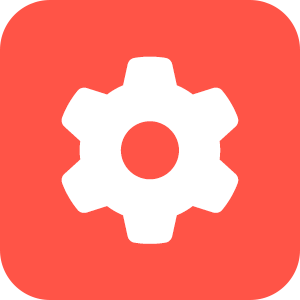
Hi everyone,
Our Reckon One team have delivered an update this morning which brings in new functionality, the key highlight being Customer Statements.
Check out the full details of the update below
CUSTOMER STATEMENTS
Customer statements are now available in Reckon One! Customer statements are available as part of the Core module for all regions (AU, NZ and UK).
To access customer statement settings, select the Administration menu > Settings > Day to day > Statements.

You can select the default statement type and setup payment information.
The Open items statement (left example below) shows open accounts receivable activity as of a specified date. This statement shows the transaction amounts, any partial payments and a running statement balance.
The Balance forward statement (right example below) shows accounts receivable activity for a specified period. A balance forward amount is included to summarise any open transactions relating to previous periods. This statement shows the transaction outstanding amounts and a running statement balance.
Both statements show ageing information. Ageing is calculated on transaction due date. If a transaction doesn’t have a due date specified then the transaction date is used as the due date.

The Customer Statements report on customer transactions that use the Accounts Receivable account in Reckon One are;
To access customer statement email settings, select the Administration menu > Settings > General > Email settings

To create a customer statement, select the Contacts menu > Customers > Tick the applicable customer(s) and click the Create statement button.

The Open items statement allows you to configure a single ‘As of’ date. The default period is today.
Click on a customer to view, print or email their statement.

The Balance forward statement allows you to configure the statement start and end dates. The default period is last month.
Click on a customer to view, print or email their statement.

COLOUR CODED STATUS INDICATORS
When viewing certain list pages in Reckon One you will now see coloured coded status indicators.
The following list pages have been updated: Estimates, Invoices, Customer adjustment notes, Bills, Supplier adjustment notes, Journals, Expense claims, Timesheets, Projects, Items, Contacts, BAS and TPAR.
In the example below, the left image uses the previous design and the right image uses the new design.

DUPLICATE ITEM NAMES
You can now use multiple instances of an item name.
Parent item names must be unique against other parent item names.
Sub-item names must be unique against other sub-item names within the same sub branch.
In the example below, multiple instances of Daily and Hourly items exist. Each instance is located under a different parent item.

'TAX SCALE MISSING' WARNING
The warning message that appears within a pay run when an employee has no tax scale assigned has been updated to include a helpful link to the employees tax page so you can update the employees tax details.

PREVIEW BATCH EMAIL
A new preview email window will appear when batch emailing payslips. The preview payslips window will allow you to
EMPLOYEE BASE RATE CHANGES
When changing an employee’s rate a dialog will appear asking if you would like the rate updated in any pay runs with a status of Unpaid that the employee is currently been added to. The message will appear when the rate has changed for pay items marked as the Base rate, from within the employee’s pay set up record.

MONTHLY SUPER THRESHOLD UPDATES
A new tool tip has been added to the company summary section of a pay run for super SG/CA items where employees do not receive super when gross earnings are below the $450 monthly threshold.
Moving your cursor over the amount field for the super line the tool tip shows the Super Amount based on the Gross earnings for the pay.

The tool tip for subsequent pays will display each pay run with calculated super amounts of pays that are under the $450 threshold as well as the calculated super for the current pay run.

Updating past pays where earnings is under $450 – Adjusting previous pays where the earnings are less than the $450 monthly threshold, changes to these pays will now update super calculations of future pays that are set to unpaid. The change will also update Reports such as the payroll detail report with new super values of any update pay run.
Our Reckon One team have delivered an update this morning which brings in new functionality, the key highlight being Customer Statements.
Check out the full details of the update below
CUSTOMER STATEMENTS
Customer statements are now available in Reckon One! Customer statements are available as part of the Core module for all regions (AU, NZ and UK).
To access customer statement settings, select the Administration menu > Settings > Day to day > Statements.

You can select the default statement type and setup payment information.
The Open items statement (left example below) shows open accounts receivable activity as of a specified date. This statement shows the transaction amounts, any partial payments and a running statement balance.
The Balance forward statement (right example below) shows accounts receivable activity for a specified period. A balance forward amount is included to summarise any open transactions relating to previous periods. This statement shows the transaction outstanding amounts and a running statement balance.
Both statements show ageing information. Ageing is calculated on transaction due date. If a transaction doesn’t have a due date specified then the transaction date is used as the due date.

The Customer Statements report on customer transactions that use the Accounts Receivable account in Reckon One are;
- Invoices
- Customer adjustment notes (or Credit note in UK region books)
- Journals that use accounts receivable and a customer contact
- Receipts linked to an invoice
- Payments linked to a customer adjustment note (or Credit note in UK region books)
- Receipts linked to an accounts receivable journal
- Receipts with a credit (unallocated) portion
To access customer statement email settings, select the Administration menu > Settings > General > Email settings

To create a customer statement, select the Contacts menu > Customers > Tick the applicable customer(s) and click the Create statement button.

The Open items statement allows you to configure a single ‘As of’ date. The default period is today.
Click on a customer to view, print or email their statement.

The Balance forward statement allows you to configure the statement start and end dates. The default period is last month.
Click on a customer to view, print or email their statement.

COLOUR CODED STATUS INDICATORS
When viewing certain list pages in Reckon One you will now see coloured coded status indicators.
The following list pages have been updated: Estimates, Invoices, Customer adjustment notes, Bills, Supplier adjustment notes, Journals, Expense claims, Timesheets, Projects, Items, Contacts, BAS and TPAR.
In the example below, the left image uses the previous design and the right image uses the new design.

DUPLICATE ITEM NAMES
You can now use multiple instances of an item name.
Parent item names must be unique against other parent item names.
Sub-item names must be unique against other sub-item names within the same sub branch.
In the example below, multiple instances of Daily and Hourly items exist. Each instance is located under a different parent item.

'TAX SCALE MISSING' WARNING
The warning message that appears within a pay run when an employee has no tax scale assigned has been updated to include a helpful link to the employees tax page so you can update the employees tax details.

PREVIEW BATCH EMAIL
A new preview email window will appear when batch emailing payslips. The preview payslips window will allow you to
- Select/deselect employees you want to email the payslip to
- Verify employee email address
- Add/update employee addresses on the fly
- Preview each employee payslip
- Verify the employee chosen send method

EMPLOYEE BASE RATE CHANGES
When changing an employee’s rate a dialog will appear asking if you would like the rate updated in any pay runs with a status of Unpaid that the employee is currently been added to. The message will appear when the rate has changed for pay items marked as the Base rate, from within the employee’s pay set up record.

MONTHLY SUPER THRESHOLD UPDATES
A new tool tip has been added to the company summary section of a pay run for super SG/CA items where employees do not receive super when gross earnings are below the $450 monthly threshold.
Moving your cursor over the amount field for the super line the tool tip shows the Super Amount based on the Gross earnings for the pay.

The tool tip for subsequent pays will display each pay run with calculated super amounts of pays that are under the $450 threshold as well as the calculated super for the current pay run.

Updating past pays where earnings is under $450 – Adjusting previous pays where the earnings are less than the $450 monthly threshold, changes to these pays will now update super calculations of future pays that are set to unpaid. The change will also update Reports such as the payroll detail report with new super values of any update pay run.
2
Comments
-
Hello,
Is there just one template for Statements?
Can we add logo?
No where I can see 1
1 -
Is there a trick to getting more than one customer statement to come up on the list - I can select a single customer but if I check multiple customers it still says nothing here yet ?0
-
Agreed, sending a customer statement without a company logo is really bad form!0
-
RAV,
is it possible to send you one of my customised invoices from Reckon Accounts Premier for you to comment on the current "customisability" of invoices in Reckon One and when we might get to the point of being able to customise in the way that I have done to meet our specific needs as real estate agents to present an invoice to a Seller so it contains the appropriate transactional information and layout using a customised invoice input screen that enables us to enter information into data fields which cater for differing data types - as is possible in Reckon.
Please help! Cheers, Brian.
0 -
Hello Chris,
Thanks for asking. Only the basic template has been released. More functionality like adding logos, will be added in forthcoming releases.
regards,
John
0 -
Hi Brian,
Customisation of templates is still limited in scope but will improve over time. Currently you can add a logo, select one of 4 templates, select from a small range of font styles and sizes, and select header, footer and content options. Content information will improve when an inventory module is added. For the time being Items allow you to set it up as an Item or sub-Item and set some Description information.
regards,
John.
0 -
Hello Carol,
Welcome to the Reckon Community.
Statements work off open invoices. If you select a number of customers then only those customers with open invoices will appear in the Customer Statement list.
regards,
John0 -
To access customer statement settings, select the Administration menu > Settings > Day to day > Statements.
--- This is what annoys me about Reckon One, you say certain things but they actually aren't the way you say they're meant to be. My login does not have any mention whatsoever of 'Statements' under the Day To Day Menu.
I can create a statement via selecting customers from the 'Customers' field and then a Create Statement button appears, but I have no idea what you first mention as shown above is all about and why it doesn't appear. Any thoughts?0 -
What do you mean by 'open' invoices?0
-
Open as in unpaid.0
-
The 'administration menu' is the cog in the top right corner. From that menu you can set whether you want your statements to list every unpaid invoice (i.e. open item) or only list the invoices between two dates with an opening balance entry (i.e. balance forward). This is just about setting up what you want your statements to show.
You're correct is saying that you won't find statements in the 'day to day' menu in the left hand navigation.1 -
Thank you Andrew. I obviously was a little confused. Got it now. Cheers.0
-
I can only create statement for a few customers at a time.. if i choose more than 4-5 i get the there is nothing here yet message!
0 -
Good article - I've been able to refer some people to it.1
This discussion has been closed.
