DATA RECOVERY: How to show hidden files and folders, display file extensions for known file types

Datarec
Reckon Staff Posts: 1,442 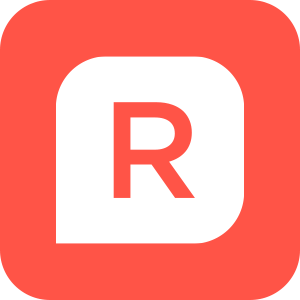 Reckon Staff
Reckon Staff
Follow the steps to display hidden files and folders.
Windows 10
1) Click on the Windows Search field
2) Type "File Explorer Options"

3) In the section titled "Best match", click File Explorer Options
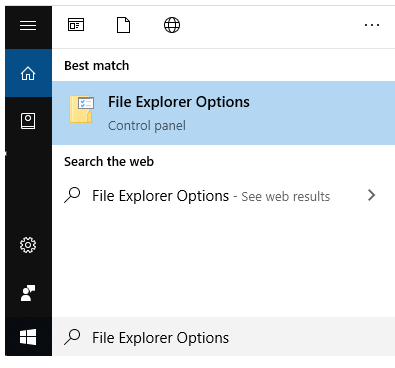
4) Click on the View tab
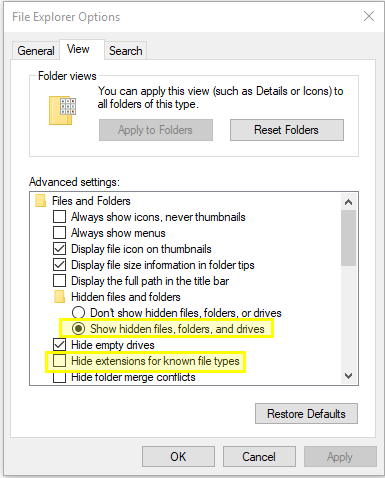
5) Enable the radio button for Show hidden files, folders and drives
6) Untick Hide extensions for known file types
7) Click the OK button to save the changes
Windows 7
1) Click on the Windows Orb
2) Type "Folder Options"
3) In the section marked "Control Panel", click Folder Options
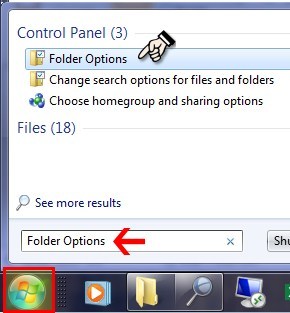
4) Click on the View tab
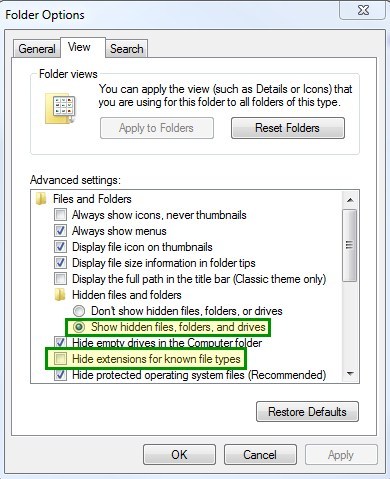
5) Enable the radio button for Show hidden files, folders and drives
6) Untick Hide extensions for known file types
7) Click the OK button to save the changes
Regards,
Data Recovery Team
Windows 10
1) Click on the Windows Search field
2) Type "File Explorer Options"
3) In the section titled "Best match", click File Explorer Options
4) Click on the View tab
5) Enable the radio button for Show hidden files, folders and drives
6) Untick Hide extensions for known file types
7) Click the OK button to save the changes
Windows 7
1) Click on the Windows Orb
2) Type "Folder Options"
3) In the section marked "Control Panel", click Folder Options
4) Click on the View tab
5) Enable the radio button for Show hidden files, folders and drives
6) Untick Hide extensions for known file types
7) Click the OK button to save the changes
Regards,
Data Recovery Team
Searching the Reckon Help and Support Centre | Asking good questions on the Community
#TipTuesday: Picture Paints a Thousand Words | How do I add screenshots to my discussion?
0
This discussion has been closed.
