DATA RECOVERY: How to find QBPRINT.QBP or WPR.INI

Datarec
Reckon Staff Posts: 1,429 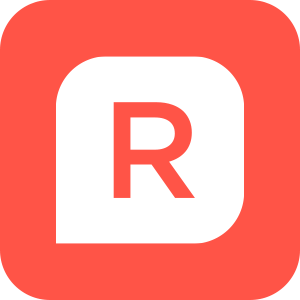 Reckon Staff
Reckon Staff
At some point, you will likely need to locate the QBPRINT.QBP and WPR.INI files in order to rename, delete or change its file properties as part of a troubleshooting process.
In some cases the folder locations are hidden so may need to first follow the steps to make them visible.
DATA RECOVERY: How to show hidden files and folders, display file extensions for known file types
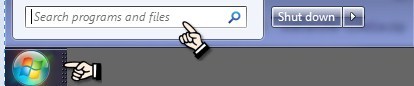
2. In the Search programs and files field
- type the search term QBPRINT.QBP or WPR.INI
- If necessary, click on the See more results link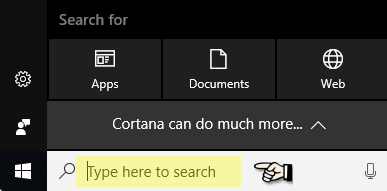
2. In that 'Type here to search' field
- type the search term QBPRINT.QBP or WPR.INI
Data Recovery Team
In some cases the folder locations are hidden so may need to first follow the steps to make them visible.
DATA RECOVERY: How to show hidden files and folders, display file extensions for known file types
Then you can search for the QBPRINT.QBP or WPR.INI file.
How to Search for a File or Folder in Windows Vista, Windows 7
1. Click the Windows Orb / Start button
2. In the Search programs and files field
- type the search term QBPRINT.QBP or WPR.INI
- If necessary, click on the See more results link
How to Search for a File or Folder in Windows 10
1. Click the into the 'Type here to search' field next to the Windows Start button
2. In that 'Type here to search' field
- type the search term QBPRINT.QBP or WPR.INI
How to Search for a File or Folder in Windows XP
- Click the Windows Start button
- Then click Search
- In the Search Results window, on the left pane, click All files and folders
- In the All or part fo the file name: field type the search term QBPRINT.QBP or WPR.INI
- In the Look in: box, click the drive or drives, folder, or network location that you want to search, or simply choose My Computer to search your entire computer
- Click the Search button
Once you have found the locations where these files are located, you can perform the relevant action.
- Deleting the file
- Renaming the file
- Changing the file attributes in the General tab to unselect the 'Read Only' status
Data Recovery Team
Searching the Reckon Help and Support Centre | Asking good questions on the Community
#TipTuesday: Picture Paints a Thousand Words | How do I add screenshots to my discussion?
Tagged:
0
This discussion has been closed.
