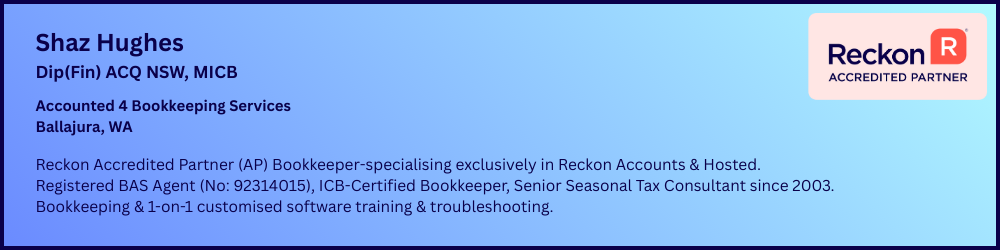How can I make the text size (font size) on-screen larger for the Reckon Accounts software?

Windows 10
- To adjust the size of text, apps, and other items, select the Start button, then select Settings > Ease of Access > Display . Use the slider under Make text bigger to make just the text on your screen larger. Or, select an option from the drop-down menu under Make everything bigger to change the size of everything on your screen.
Windows 11
- To adjust the size of text, apps, and other items, select the Start button, then select Settings > Accessibility > Text size.
- Use the slider next to Text size to make just the text on your screen larger. To scale up everything on your screen, select the Start button, then select Settings > System > Display, and change the Scale drop-down menu under Scale & Layout to a larger percentage.
Comments
-
Hi, have just moved my accounts desktop to a laptop and finding the font sizes way too small. I have increased my browser zoom level and also the text size on display/scale/text. However, this has not increased anything in Reckon. My chart of accounts list is very hard to read without squinting. Is there anything within desktop to increase the zoom or resize pages. I know accounts hosted had that when I used it.
Thankyou,
Priscilla
0 -
Hi Priscilla
The sizing is system-driven, not program-based so there’s no option for this within the program itself.
Have you tried the above steps ? The Magnifier display setting on your laptop can also be adjusted for this (I have an elderly RA desktop client who has all her text displaying very large ☺️)
Unfortunately, adjusting the display will impact ALL text/windows (not just the RA program) though so you may need to change it temporarily - just for RA - if you find it’s not workable in other applications 😬
0 -
The web-browser zoom settings will not affect the Reckon Accounts desktop software.
What is your current screen display resolution?
What is your current Windows operating system?
Can you confirm that you have already followed the guide above for the relevant operating system?
Try this alternative method:
Searching the Reckon Help and Support Centre | Asking good questions on the Community
#TipTuesday: Picture Paints a Thousand Words | How do I add screenshots to my discussion?
0 -
Although there isn't a built-in zoom capability in Reckon's desktop edition, there are a few things you can that may increase visibility: Please follow this KB article I have attached below.
Font size is too small and not clear in Reckon Accounts - Reckon Help and Support Centre
Cheers
Kind regards,
0 -
Thankyou to both above answers, I have just done that, it makes the font sharp but doesn't increase the size. Now to work out whether it's better this way or the original way. I can confirm that I tried the other methods to increase the font and resolution in my operating system. I have also increased my browser to 110% which helps on the laptop. I guess we may just need to wear the magnifying spectacles when we work on the accounts if there is no other option to make it easier to read. Thanks for your help.
Priscilla
0 -
Here are some steps to make use of the built-in Windows Magnifier.
Searching the Reckon Help and Support Centre | Asking good questions on the Community
#TipTuesday: Picture Paints a Thousand Words | How do I add screenshots to my discussion?
1 -
I had this problem and finally … finally found Reckon can adjust text sizes
Reckon/Edit/Preferences/Program/Register/Fonts/10 Bold .. (or what ever you prefer)
2 -
Hi John, can I ask what version of accounts are you using? When I go into Edit preferences, my list looks nothing like this. The only preference pertaining to register is "use register" and when I click on that it goes straight to the register. I have accounts desktop with current 2024 version.
0 -
This is the list of preferences on my version. I went through them all but none looked like your list above.
0 -
Based on the screenshot provided, John is using the Reckon Home and Business. If you are using Reckon Accounts, please follow the steps outlined in the opening post or our help guide here - Font size is too small and not clear in Reckon Accounts - Reckon Help and Support Centre
Best regards,
Karren
Kind regards,
0 -
I am sorry I should have mentioned it, I am using Reckon Accounts Personal Plus 2016.
thank you Priscilla
0