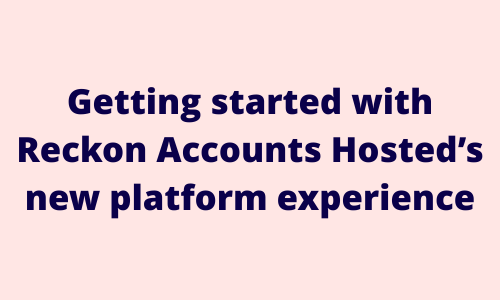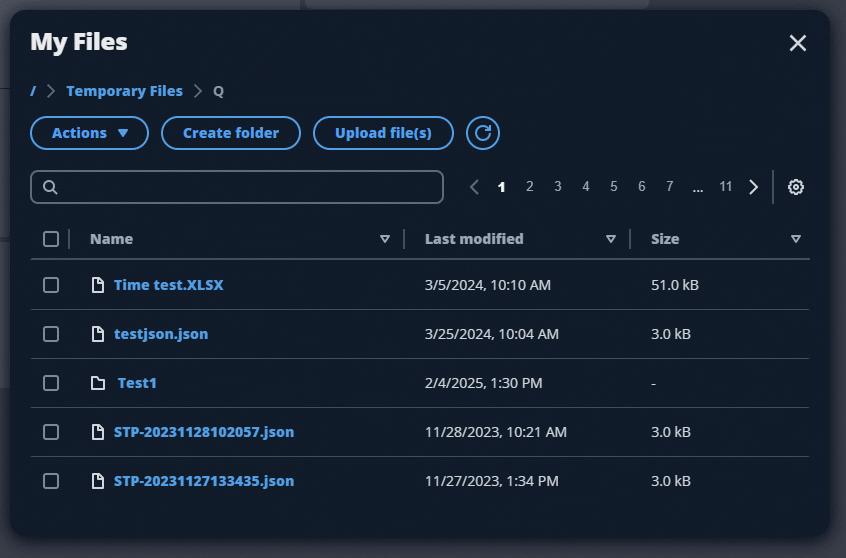Getting to know the new Reckon Accounts Hosted platform experience! ✨

Reckon Accounts Hosted has been upgraded to a new platform experience and we're really excited for you to start using it!
We've put together some helpful tips in getting started with Reckon Accounts Hosted new experience below.
💻 Browser permissions
After logging into the new Reckon Accounts Hosted platform, you'll be asked to allow pop-ups along with sharing the clipboard by your browser. This is an important, but very easy step you'll need to ensure you action. Simply click the Allow button on the message that appears for the clipboard and pop-ups. That's it!
If you didn't allow permissions when first prompted or blocked them, check out our info here.
🧑💻 Supported browsers
Google Chrome is the recommended and supported browser with Reckon Accounts Hosted's new platform.
Unfortunately, Firefox and Safari are not supported with Reckon Accounts Hosted’s new platform due to specific browser limitations. These browsers do not fully support the clipboard sharing functionality and have stricter controls around pop-up permissions, which are essential for certain features within the Hosted environment.
For the best experience, we recommend using Google Chrome.
⬇️ Downloading & Uploading files
Downloading and uploading files is really easy using the new My Files menu which replaces the Floating Toolbar. You can now download or upload multiple files in one go! Check out our how-to video below for a walkthrough on downloading and uploading files in Reckon Accounts Hosted.
🔍 Searching in My Files
The new search bar is a great way to track down files or folders. Simply start typing out the name of the file or folder you're looking for and results will dynamically appear based on your search.
ℹ️ Important - Please note, searching will show results within the specific location you are currently viewing only.
For example, if you've opened My Files and currently viewing the Q drive and the file you're looking for is saved directly in the Q drive, then search will find it without any issues 🙂
However if you are viewing the Q drive and the specific file you are looking for is saved inside a folder in your Q drive, search for the folder rather than the file.
💡 Tip! - if you enter the keyword Folder into the search bar, it will bring up all folders in the location you're currently in.
For more info on searching in the new Reckon Accounts Hosted platform, check out our post here: #TipTuesday - Searching in My Files
🖼️ Missing logo on printed invoices
We've received a small number of reports from Reckon Accounts Hosted users that their logo image has disappeared when printing their invoices after upgrading to the new platform.
The print preview and emailed copies of the invoice retain the logo image correctly however printed copies are appearing blank where the image should be. This is not affecting all Reckon Accounts Hosted users but if you are currently experiencing this, please try the steps listed here.
❌ Deleting files from your Q drive
Managing and deleting files is a lot easier, you're now able to delete multiple files from your Q or B drive in one go. Simply select the files you'd like to delete then select the Delete action.
⚠️ IMPORTANT - Any files deleted from your Q or B drive cannot be retrieved so please take care and ensure the files you're deleting are intended for deletion.
✏️ Renaming files and folders
Renaming files and folders within your Q or B drive is really simple. Simply tick the file you'd like to rename then select the Rename action. Enter the new file name then select the tick to confirm.
🫥 Hiding the toolbar
If you're looking for a little extra screen real estate then you have the ability to hide the toolbar, this useful for folks working on smaller screens like a laptop or if you're just looking for a cleaner look. Check out our post here to learn how to collapse the toolbar - Hiding the Reckon Accounts Hosted toolbar! ✨
💻 Dual Monitor support
You can now open a separate window using the Dual Monitor feature. This allows you to drag external windows so they can be viewed side-by-side and is particularly handy if you're using multiple monitors. For a list of windows that are supported with the Dual Monitor feature, click here.
📴 Ending your session
Once you're finished working on your file, its best to disconnect your session. The best practice to disconnect your session is to click Profile ➡️ End Session. This will close your company file and session. Alternatively, you can also use the usual File ➡️ Exit method.
Learn More
Don't miss our comprehensive guide linked below to help you get acquainted with, and learn everything you need to know about Reckon Accounts Hosted's new platform experience!
Questions?
Need help with the new Reckon Accounts Hosted platform? Let us know by creating a new post HERE.