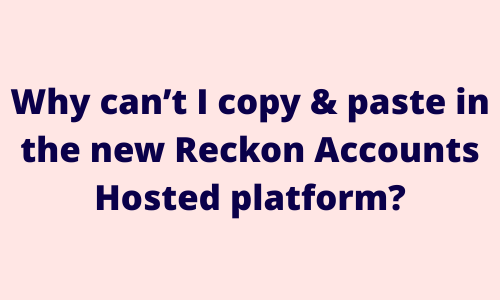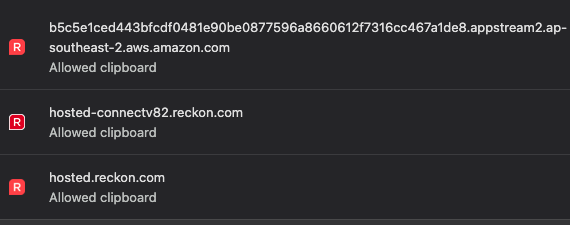Why can't I copy and paste, or print in the new Reckon Accounts Hosted platform?

Hey everyone!
If you've recently made the switch to the new Reckon Accounts Hosted platform and are experiencing trouble with copying and pasting between your computer and Hosted, or printing from Hosted, the problem might be simple — your browser settings!
To make the most of the new platform experience, it's important to enable pop-up permissions and clipboard access in your browser. Without these, some key features may not work properly.
When you first login to the new platform, your browser should automatically display a prompt that asks you to allow pop-ups and share your clipboard with Reckon Accounts Hosted as outlined in our Getting Started on the new Reckon Accounts Hosted platform guide.
I didn't enable pop-ups or the clipboard when first asked, what do I do?
If you didn't enable this initially, or chose to block the clipboard and/or pop-ups for Hosted, you'll just need to enable these in order for copy/paste and printing to work. The good news is, its really easy to do so however can vary slightly depending on which browser you're using. Please note - Google Chrome is the recommended browser with Reckon Accounts Hosted.
Check out the address bar in your browser, you may notice the pop-up and clipboard icons on the right with slashes through them. Click on each icon and select the option to allow pop-ups and clipboard. Check out an example below (click on it for a larger view).
I don't see these icons in my address bar, how do I enable these permissions?
If you don't see these icons in your address bar, then you can enable these permissions through your browser settings. Here’s how to enable those settings in Google Chrome (preferred) and Microsoft Edge (please ensure you are logged in and have your company file open).
Google Chrome - ⭐ Recommended browser
Click the Site Settings icon in the address bar. Enable the toggles for both pop-ups and the clipboard to on. Reload the page when prompted and you're done 🙂
Microsoft Edge
Enable Pop-ups:
- Open Reckon Accounts Hosted.
- Click the padlock icon 🔒 in the address bar.
- Select Permissions for this site.
- Scroll to Pop-ups and redirects and set it to Allow.
Enable Clipboard Access:
- In the same list, find Clipboard.
- Set it to Allow.
Firefox & Safari
Unfortunately, Firefox and Safari are not supported with Reckon Accounts Hosted’s new platform due to specific browser limitations. These browsers do not fully support the clipboard sharing functionality and have stricter controls around pop-up permissions, which are essential for certain features within the Hosted environment.
For the best experience, we recommend using Google Chrome.
Comments
-
Absolutely marvelous that worked, thanks Rav
1 -
Excellent! Glad that helped @Barbara Allen-Guthrie 🙂
1 -
Hi
I haven't been able to have hotkey or right-click functions working while creating emails. I can copy from an external word doc and right-click paste into the email address and subject lines but no hotkey function for this.
For the email body, there is no right click functionality nor hotkey.
I also tried to copy from my word doc and paste into the Clipboard at top but it doesn't stay in nor doesn't stay open.
I'm using Google Chrome on Mac.
I've given permissions for Pop-ups and Clipboard on various forms of Reckon URL as well as portal.reckon.com.
And I've restarted Reckon a few times, and also rebooted computer.
Within Invoicing, hotkeys don't work but right click functions are working.
Can you please let me know what I'm missing to do.
Many thanks, Lee
0 -
Hi Lee,
I had a similar issue for my Mac. I had to go from using the Command key to the Control key
1 -
That worked 😅 and saved me so much time. Thanks so much Julie 🌟
1