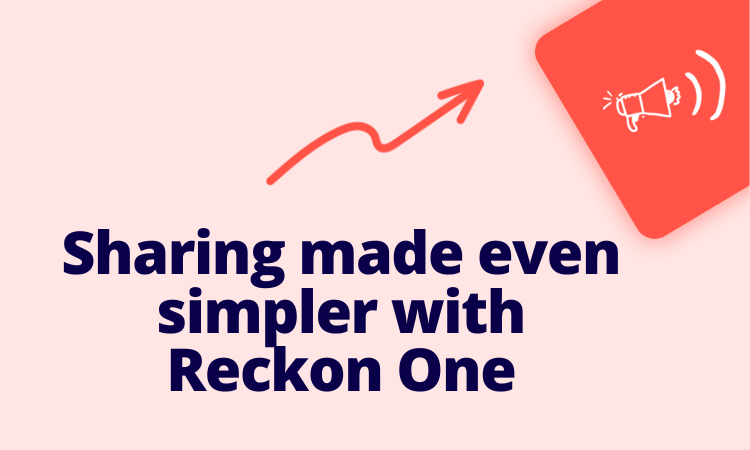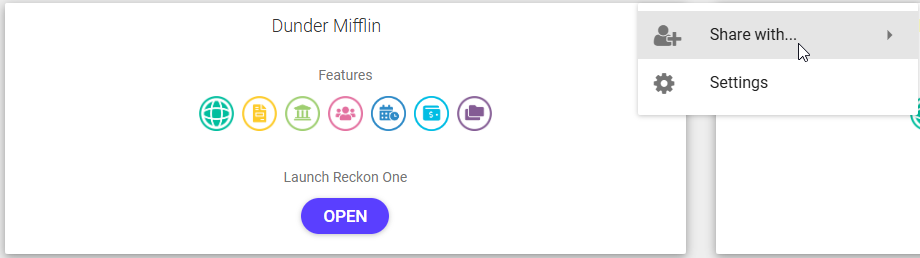Sharing your STP entity with Reckon One is now much easier! 💁

We've streamlined the way you share your Reckon One Payroll book and STP entity!
Previously, when sharing your payroll book with another user, you needed to share the Reckon One book and then separately, share the associated STP entity from GovConnect to that user as well.
Now it’s all done in one step!
This means fewer clicks and a much more straightforward process for sharing your book with your staff, bookkeeper or accountant.
How does it work?
The way you share your Reckon One book hasn’t changed — simply click the menu button on your book ➡️ Share with.. ➡️ Enter the Reckon Portal user name of the person you'd like to share with and complete the share.
If you give the shared user Administrator or Payroll Administrator permissions, the STP entity will also be shared automatically. This allows the shared user to be able to send STP submissions straight away from the shared book.
Requirements & important info
- The shared user must be given Administrator or Payroll Administrator permissions in order for the STP entity to be shared with them automatically.
- For security reasons, any STP entities that are shared automatically with another user will not visibly appear in their GovConnect dashboard however they will have full access to payroll and be able to submit STP submissions from the book you've shared with them.
- The Reckon One book must be shared from the Reckon Portal as shown in the screenshot above.
- If you share a book with someone who doesn’t yet have Admin or Payroll Admin permissions, you can update their role in the Reckon Portal to trigger sharing of the GovConnect tile. Changing the role inside your Reckon One book will not trigger sharing.
Questions?
Do you have any questions? Feel free to drop them below or check out our help article HERE for more details.