Reckon One Update - 25 May 2017

Rav
Administrator, Reckon Staff Posts: 14,271 Reckon Community Manager 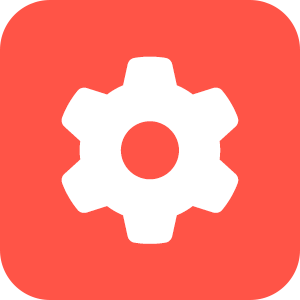
Hi everyone,
Our Reckon One team has been incredibly busy and have delivered some major updates to Reckon One.
Along with the all new Reckon Portal (Click HERE for more info), there are also enhancements to Reckon One functionality which are now live!
Check out what's included below
DEFAULT BANK ACCOUNT FOR RECEIPTS & PAYMENTS
You can now set a default bank account for new receipts!
To configure a default bank account for receipts, select the Administration menu > Settings > Money In > Select a default bank account.
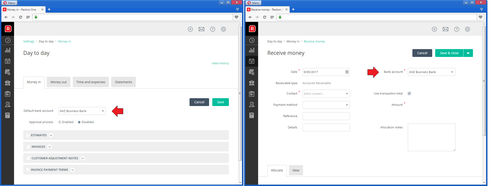
You can also set a default bank account for new payments.
To configure a default bank account for payments, select the Administration menu > Settings > Money Out > Select a default bank account.
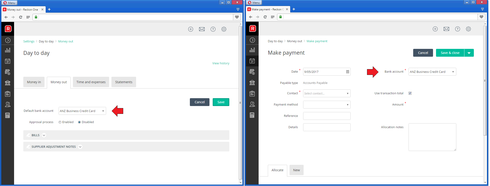
Note:
CLASSIFICATIONS FOR RECEIPTS & PAYMENTS
Classifications are now available for the receipt & payment forms!
This the second phased release of the classifications functionality. Classification reporting will be available in a subsequent release.
For more information on Classifications in Reckon One, check out our earlier Reckon One update post on the Community HERE
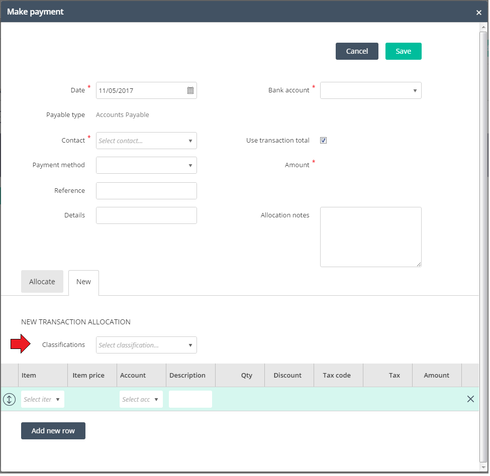
CUSTOMER HEADER FOR ESTIMATES
You can now set a custom header the estimate templates in Reckon One!
To set a custom header, select the Administration menu > Settings > Money In > Estimates > Manage templates > Header > Set your custom header text.
Note: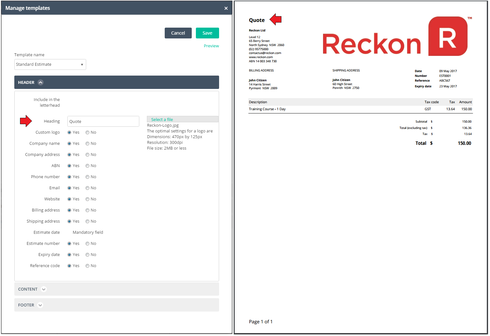
ENHANCEMENTS TO PRODUCT & SERVICE TEMPLATE
Previously the products and services template for invoices and estimates displayed the customer name in a separate location to the customer address. This template has now been updated so that the customer name is shown with the address.
The left example is the old layout. The right example is the new layout.
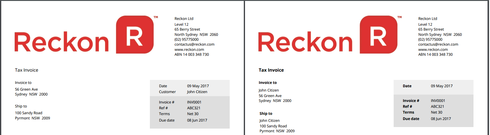
ENHANCEMENTS TO INVOICE TEMPLATE
Invoice template labels are now shown in bolded font. The example below is the ‘Standard’ invoice template.
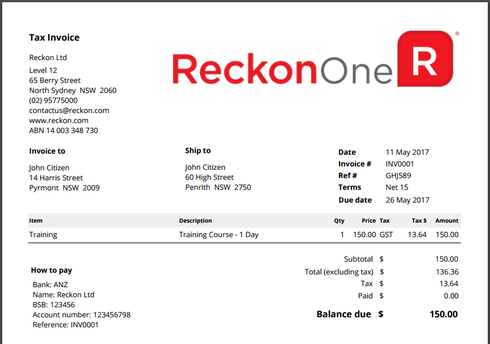
PERFORMANCE IMPROVEMENTS TO CUSTOMER STATEMENTS
The performance of Customer Statements has been improved to reduce loading time for the Customer Statement list page.
PICK UP WHERE YOU LEFT OFF
When opening a book, Reckon One will now default to the last page you were using. This allows you to quickly pick up where you last left off.. A small one, but convenient!
ENHANCEMENTS TO REPORT NAVIGATION
Report settings are now remembered when using the web browser navigation options to move from a child report back to the parent report.
EXAMPLE
You are viewing the Profit and Loss Report for a certain period and drill down on an amount to access the Account Enquiry Report. You then use the Back option in your browser to return to the Profit and Loss Report. In this scenario, previously the Profit and Loss Report would reset to the default settings. Now the Profit and Loss report will remember the settings you specified.
AUTOMATED PAYMENTS
Automated payments have been introduced to make payroll easier to use!
A new option has been added to the Settings > Payroll settings > General page.
For new books, this is enabled by default. For existing books, this will default to 'Disabled'.
When the setting is enabled, finishing a pay run will automatically create payments for each employee in Day to day > Money out > Make payment.
The payments are created with:
- The ‘Direct credit payments’ bank account from payroll settings if the employee’s payment method is Direct Credit.
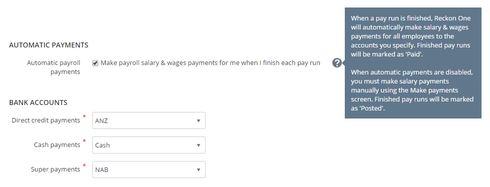
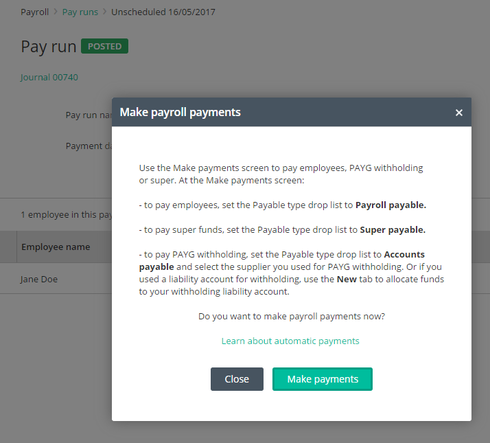
Pay run statuses have been updated: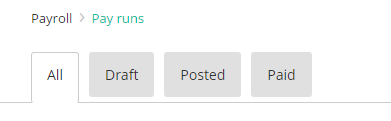
When a pay run with automated payments is undone, the automatically created payments will be deleted. Manually created payments will still need to be deleted by you from the 'Make Payments' screen before you will be able to undo the pay run.
UPDATE QUANTITY CALCULATION FOR HOURLY PAY ITEMS
A change has been made to the calculation of the Qty for Allowance, Deduction and Company Contribution pay items which have a calculation basis of Hourly.
Previously, the Quantity was calculated as the sum of the quantities for earnings pay items in the Earnings grid of the employee’s Pay set up page, or the Earnings & Leave grid in the pay run. Now it is the sum of the quantities for OTE and Overtime pay items only.
In the example below, the Allowance quantity would previously have calculated as 44 but it is now calculated as 35.
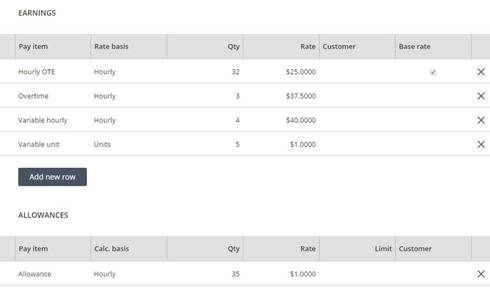
SUPERANNUATION TO BE CALCULATED AT $450
When an employee is under the earnings threshold for the month, superannuation (Super Guarantee or Collective Agreement) is ignored. When the employee subsequently goes over the earnings threshold for the month, the previously ignored superannuation is then applied to the later pay run.
Previously we were applying the superannuation when the employee’s gross earnings were greater than $450. This has been changed to greater than or equal to $450.
EMPLOYEE AWARD CLASSIFICATIONS
On the employee’s Employment details page, the Classification field is disabled until an Award has been selected.
Once an Award has been selected, the Classification field is enabled but remains blank. You are required to select a Classification before saving if an Award has been selected.
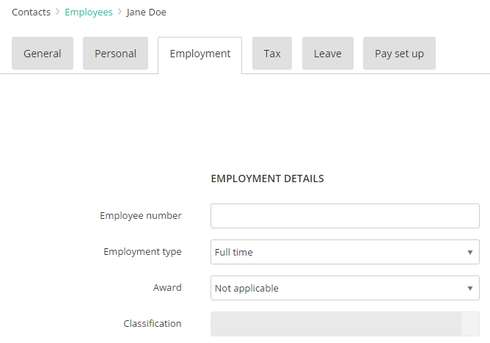
UPDATE SETTINGS TO CHECK FOR INACTIVE ACCOUNTS & SUPPLIERS
A warning message will display on the Settings > Payroll settings > General page if any of the accounts or suppliers are inactive.

PAYSLIP
Minor changes have been made to the Payslip:
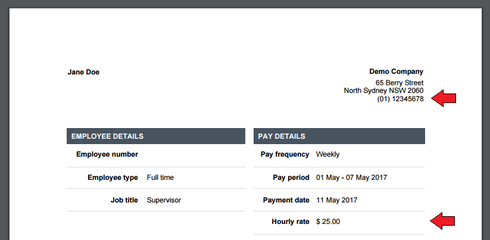
Our Reckon One team has been incredibly busy and have delivered some major updates to Reckon One.
Along with the all new Reckon Portal (Click HERE for more info), there are also enhancements to Reckon One functionality which are now live!
Check out what's included below
DEFAULT BANK ACCOUNT FOR RECEIPTS & PAYMENTS
You can now set a default bank account for new receipts!
To configure a default bank account for receipts, select the Administration menu > Settings > Money In > Select a default bank account.
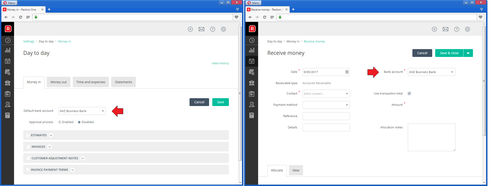
You can also set a default bank account for new payments.
To configure a default bank account for payments, select the Administration menu > Settings > Money Out > Select a default bank account.
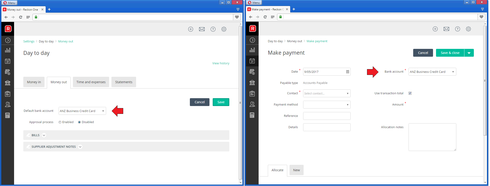
Note:
- Open bank accounts are available for selection as the default bank account in the ‘Money In’ settings page and the ‘Money out’ settings page. Closed bank accounts are not available for selection.
- The default (Money In) bank account will be used when using the receipt form. If you are receiving a payment directly via the invoice form or suplier adjustment note form then you will need to manually select a bank account from those forms.
- The default (Money Out) bank account will be used when using the payment form. If you are making a payment directly via the bill form, customer adjustment note form, or expense claim form, then you will need to manually select a bank account from those forms.
CLASSIFICATIONS FOR RECEIPTS & PAYMENTS
Classifications are now available for the receipt & payment forms!
This the second phased release of the classifications functionality. Classification reporting will be available in a subsequent release.
For more information on Classifications in Reckon One, check out our earlier Reckon One update post on the Community HERE
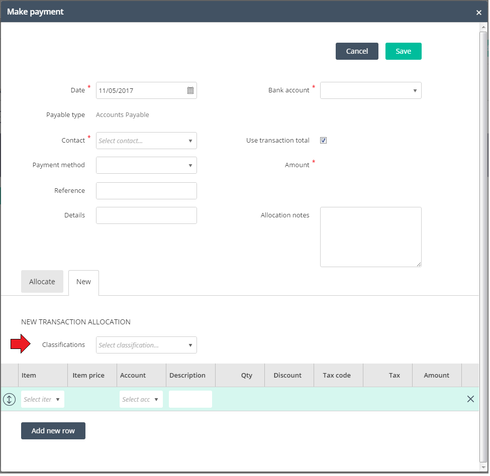
CUSTOMER HEADER FOR ESTIMATES
You can now set a custom header the estimate templates in Reckon One!
To set a custom header, select the Administration menu > Settings > Money In > Estimates > Manage templates > Header > Set your custom header text.
Note:
- The default text is ‘Estimate’. Certain industries require ‘Quote’.
- You can specify a custom header up to 20 characters.
- The custom header applies to the printed/PDF document. The onscreen forms within Reckon One will still refer to ‘Estimate’.
- The estimate feature is available as part of the Invoicing module in Reckon One.
- For more information on Estimates, please check out our earlier Reckon One update post on the Community HERE
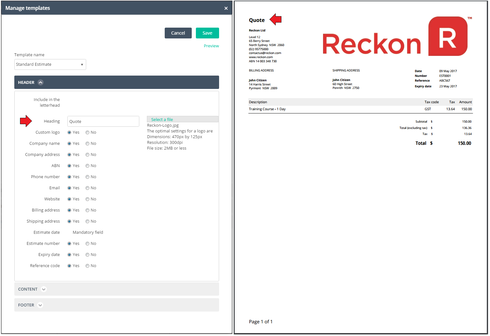
ENHANCEMENTS TO PRODUCT & SERVICE TEMPLATE
Previously the products and services template for invoices and estimates displayed the customer name in a separate location to the customer address. This template has now been updated so that the customer name is shown with the address.
The left example is the old layout. The right example is the new layout.
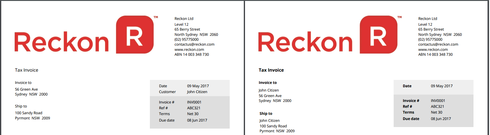
ENHANCEMENTS TO INVOICE TEMPLATE
Invoice template labels are now shown in bolded font. The example below is the ‘Standard’ invoice template.
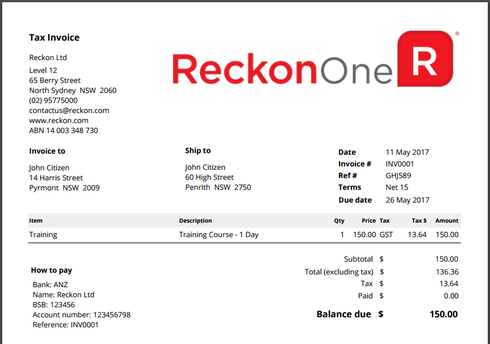
PERFORMANCE IMPROVEMENTS TO CUSTOMER STATEMENTS
The performance of Customer Statements has been improved to reduce loading time for the Customer Statement list page.
PICK UP WHERE YOU LEFT OFF
When opening a book, Reckon One will now default to the last page you were using. This allows you to quickly pick up where you last left off.. A small one, but convenient!
ENHANCEMENTS TO REPORT NAVIGATION
Report settings are now remembered when using the web browser navigation options to move from a child report back to the parent report.
EXAMPLE
You are viewing the Profit and Loss Report for a certain period and drill down on an amount to access the Account Enquiry Report. You then use the Back option in your browser to return to the Profit and Loss Report. In this scenario, previously the Profit and Loss Report would reset to the default settings. Now the Profit and Loss report will remember the settings you specified.
AUTOMATED PAYMENTS
Automated payments have been introduced to make payroll easier to use!
A new option has been added to the Settings > Payroll settings > General page.
For new books, this is enabled by default. For existing books, this will default to 'Disabled'.
When the setting is enabled, finishing a pay run will automatically create payments for each employee in Day to day > Money out > Make payment.
The payments are created with:
- ‘Bank account’ set to:
- The ‘Direct credit payments’ bank account from payroll settings if the employee’s payment method is Direct Credit.
- ‘Payment method’ of ‘Cash’ or ‘Direct Deposit’.
- ‘Reference’ set to ‘Payroll’.
- ‘Details’ set to the pay run name.
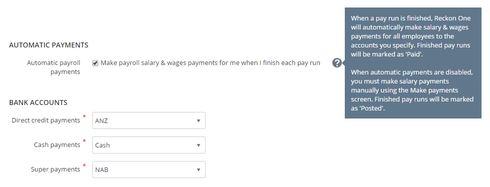
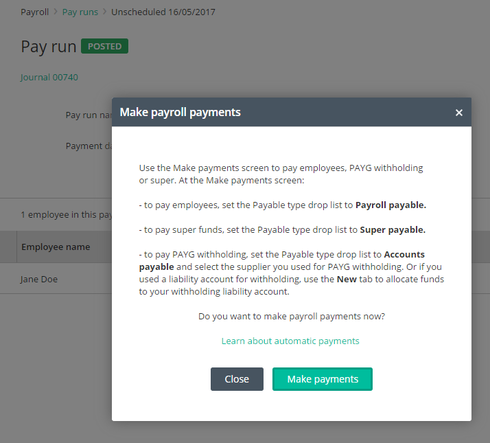
Pay run statuses have been updated:
- ‘Unpaid’ pay runs are now ‘Draft’.
- Pay runs that are finished with automated payments enabled have a status of ‘Paid’.
- Pay runs that are finished with automated payments disabled have a status of ‘Posted’.
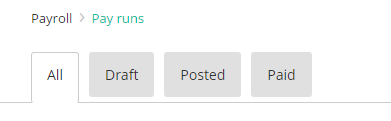
When a pay run with automated payments is undone, the automatically created payments will be deleted. Manually created payments will still need to be deleted by you from the 'Make Payments' screen before you will be able to undo the pay run.
UPDATE QUANTITY CALCULATION FOR HOURLY PAY ITEMS
A change has been made to the calculation of the Qty for Allowance, Deduction and Company Contribution pay items which have a calculation basis of Hourly.
Previously, the Quantity was calculated as the sum of the quantities for earnings pay items in the Earnings grid of the employee’s Pay set up page, or the Earnings & Leave grid in the pay run. Now it is the sum of the quantities for OTE and Overtime pay items only.
In the example below, the Allowance quantity would previously have calculated as 44 but it is now calculated as 35.
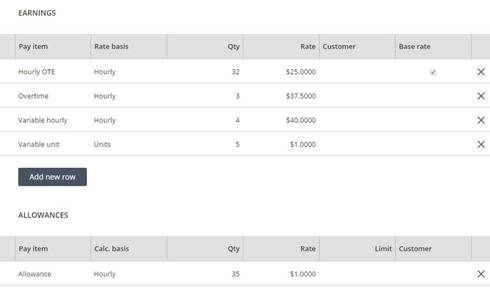
SUPERANNUATION TO BE CALCULATED AT $450
When an employee is under the earnings threshold for the month, superannuation (Super Guarantee or Collective Agreement) is ignored. When the employee subsequently goes over the earnings threshold for the month, the previously ignored superannuation is then applied to the later pay run.
Previously we were applying the superannuation when the employee’s gross earnings were greater than $450. This has been changed to greater than or equal to $450.
EMPLOYEE AWARD CLASSIFICATIONS
On the employee’s Employment details page, the Classification field is disabled until an Award has been selected.
Once an Award has been selected, the Classification field is enabled but remains blank. You are required to select a Classification before saving if an Award has been selected.
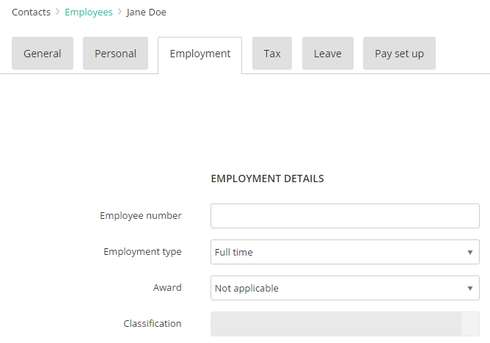
UPDATE SETTINGS TO CHECK FOR INACTIVE ACCOUNTS & SUPPLIERS
A warning message will display on the Settings > Payroll settings > General page if any of the accounts or suppliers are inactive.

PAYSLIP
Minor changes have been made to the Payslip:
- The company phone number (from Settings > Business Settings > Contact details) now includes the area code.
- Hourly rate or Annual Salary in the ‘Pay details’ section now includes a $ symbol.
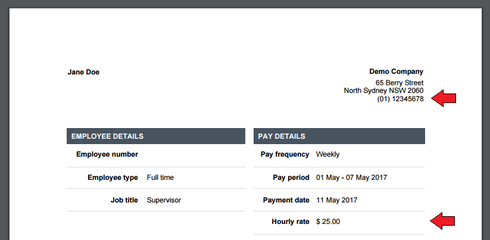
0
Comments
-
I hope this one does not get removed like my last post. How can I find out what is happening with my book not showing up anymore since the new portal went up. I can now log in but it only gives me an option to buy reckon, it says I have no subscriptions. 2 lost days so far and now with the weekend upon us I guess it will be at least another 2 days. I was told it was the highest priority but of course I am not going to be told it's not.0
-
Hi Brad,
I moved your previous post to the thread relating to Reckon Portal issues and responded to it here - http://bit.ly/2qmL8O5
Let's keep the convo in one place to avoid confusion and doubling up.
Cheers
Rav0 -
agreed0
-
Hi Brad
I am having exactly the same issue, its really frustrating to say the lest.0 -
Yeah I had trouble the other day logging in but eventually managed to get in via my google account. But now can't get on at all.0
This discussion has been closed.