MIGRATION: How to export Lists data from Reckon Accounts Hosted for a Standard Conversion

EXPORTING IIF LIST DATA FROM Reckon Accounts Hosted
1) Launch the Hosted application and open the specific company data file you want to work with
2) Click on the File menu, then select Utilities and then select Export, finally select Lists to IIF Files...
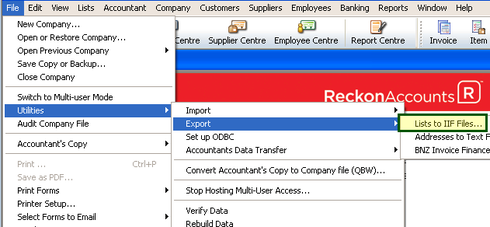
3) You need to export each List separately to your Q: drive as a plain-text tab-delimited IIF (Intuit Interchange Format) file
· the Chart of Accounts List
· the Customers List
· the Suppliers List
· the Items List
· the Employee List
Select each individual List type that you would like to migrate and then click the OK button
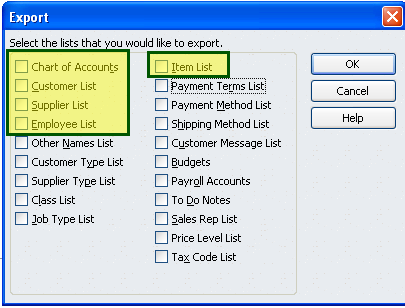
Repeat for the remaining List types.
4) Once you have exported the lists to the Hosted Q: drive, you need to download them to your local computer
You can watch the video for Uploading and Downloading Company Files to the new Reckon Accounts Hosted for more details.
5) Once you downloaded them to your local computer hard disk you can send them to us by clicking the link below
Send us the IIF export file(s) for analysis
Send us the export files.
MIGRATION: How to securely send a data file to the Reckon Migration Team
In the Short Note to Recipient field add the following:
Standard Conversion Request (Standard Hosted IIF)
Company Name: _______________________
Contact Name: _________________________
This will let us know that the file being submitted is assigned to your case and allow the conversion team to perform the analysis.
If you do not provide this information, it will result in delays processing your case.Regards,
Reckon Data Recovery Team
How to ask good questions on the Reckon Community