MIGRATION: How to export Financial Reports data from Xero

Datarec
Reckon Staff Posts: 1,442 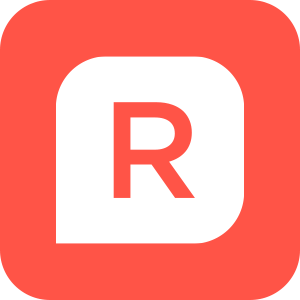 Reckon Staff
Reckon Staff
Exporting Financial Reports data from Xero
For the report dates, you would need to select the date that is one day before the period in which you want historical transactions.
Example: If you wanted the balances as at 30/06/2017 and all individual transactions from 01/07/2017 onwards, then the report date would be as at 30/06/2017.
Generate a Trial Balance
Run the Aged Payables Summary
Run the Aged Receivables Summary
For the report dates, you would need to select the date that is one day before the period in which you want historical transactions.
Example: If you wanted the balances as at 30/06/2017 and all individual transactions from 01/07/2017 onwards, then the report date would be as at 30/06/2017.
Generate a Trial Balance
- Go to Reports and click All Reports.
- Under Accounting click Trial Balance.
- Select the report date, and choose to sort account code.
- Click Update.
- Export the report using the Export button within the report.
Run the Aged Payables Summary
- In the Reports menu, select All Reports.
- Under Purchases, click ... to expand the section if the report is hidden.
- Click Aged Payables Summary (New).
- Choose a time frame or select a date, then click Update to view your report.
Run the Aged Receivables Summary
- In the Reports menu, select All Reports.
- Under Sales, click ... to expand the section if the report is hidden.
- Click Aged Receivables Summary (New).
- Choose a time frame or select a date, then click Update to view your report.
Send us the exported report files.
MIGRATION: How to securely send a data file to the Reckon Migration Team
In the Short Note to Recipient field add the following:
Balances Conversion Request (Xero Reports XLS)
Company Name: _______________________
Contact Name: _________________________
This will let us know that the file being submitted is assigned to your case and allow the conversion team to perform the analysis.
If you do not provide this information, it will result in delays processing your case.
Searching the Reckon Help and Support Centre | Asking good questions on the Community
#TipTuesday: Picture Paints a Thousand Words | How do I add screenshots to my discussion?
0
This discussion has been closed.
