How to export Lists (IIF) from Reckon Accounts Hosted

EXPORTING IIF LIST DATA FROM Reckon Accounts Hosted
1) Launch the Hosted application and open the specific company data file you want to work with
2) Click on the File menu, then select Utilities
3) Select Export, finally select Lists to IIF Files...
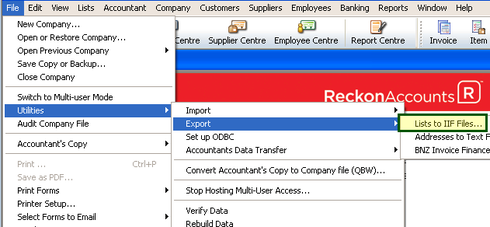
4) You can either select each List type shown below separately or as a single combined export file, depending on your requirements
· the Chart of Accounts List
· the Customers List
· the Suppliers List
· the Items List
· the Employee List
Then click the OK button
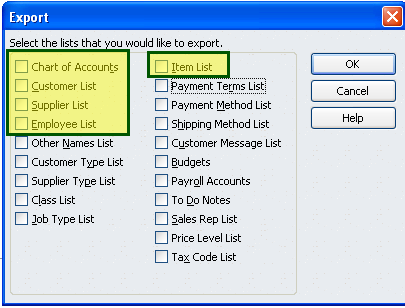
4) Once you have exported the lists to the Hosted Q: drive, you need to download them to your local computer
You can watch the video for Uploading and Downloading Company Files to the new Reckon Accounts Hosted for more details.
Searching the Reckon Help and Support Centre | Asking good questions on the Community
#TipTuesday: Picture Paints a Thousand Words | How do I add screenshots to my discussion?
Comments
-
Thanks.0
-
I am getting an error message when I try to import my .iif file exported from Reckon Accounts Hosted Edition 2019 online into Reckon Quickbooks desktop version 2012/13? The message reads "This import file was created by a newer version of Quickbooks. This cannot be imported."
Any ideas how to get around this issue?
Simon0 -
Hi Simon,
We recommend you make use of the Reckon Accounts 2019 desktop software.
What information are you trying to bring from the newer Hosted 2019 to the much older desktop Reckon Accounts 2012 product?
Regards.
Data Recovery Team
Searching the Reckon Help and Support Centre | Asking good questions on the Community
#TipTuesday: Picture Paints a Thousand Words | How do I add screenshots to my discussion?
0 -
I just wanted to bring across my Customer List, Items List, Class List and maybe a few other lists....0
-
Hi Simon,
Exporting from newer software and attempting to bring data to older versions of the software is not recommended.
Repairing data problems caused by importing newer format to older software would likely cost more than simply using the current version software.
Try exporting the lists individually.
Then before you start using the data file, ensure you have thoroughly checked that the data you have imported is correct.
Regards,
Data Recovery TeamSearching the Reckon Help and Support Centre | Asking good questions on the Community
#TipTuesday: Picture Paints a Thousand Words | How do I add screenshots to my discussion?
0 -
How do I know whether the data is correct? What would make it incorrect or corrupted?0
-
You should be able to visually compare the records if you open both applications.
Example: If you have a Customer record in the source data file that has name, address, phone, email, etc. Then the same info should be present when you import it into the destination data file.
Regards,
Data Recovery Team
Searching the Reckon Help and Support Centre | Asking good questions on the Community
#TipTuesday: Picture Paints a Thousand Words | How do I add screenshots to my discussion?
0
