DATA RECOVERY: How to find the company file location on Reckon Accounts Hosted

Datarec
Reckon Staff Posts: 1,429 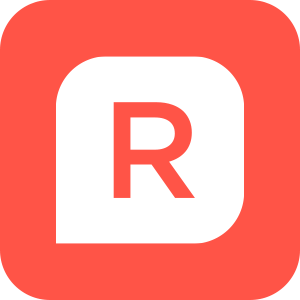 Reckon Staff
Reckon Staff
There may come a time when you need to locate your company data file and bring it down to your local computer or rename it.
To do so, you will need to know where your file is currently located.
When you are logged in to the Hosted platform, first close any currently open data file.
Click on the File menu and select Close Company
You should now see the No Company Open screen.
There you will see a listing of the data files that have been recently opened.
For each file, if you select its name it will also display the current location of that data file.
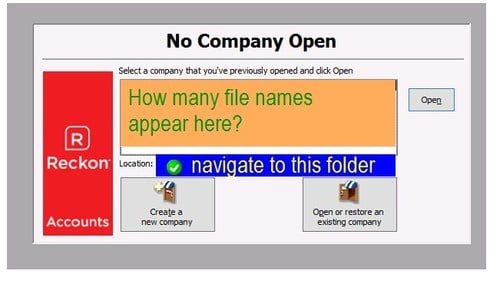
You can then click on the "Open or restore an existing company" button to navigate to the file if you need to copy/move/rename it.
Alternatively, if you need to bring the file down to your local computer, you can click on the Toolbox download icon
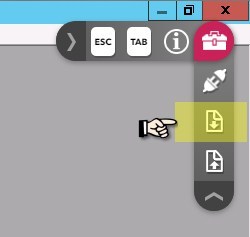
This will display the Ericom AccessNow File Download dialog window.
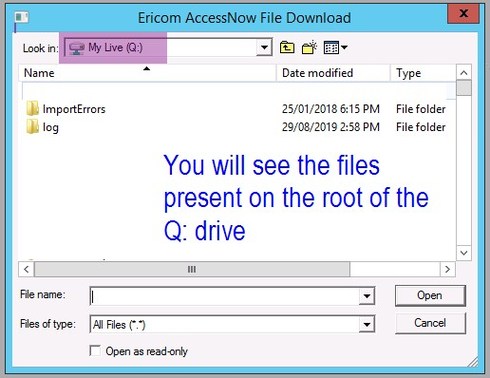
By default it will show the root of the Hosted Q: drive.
However, you can also navigate to a shared folder shortcut where the file may be located.
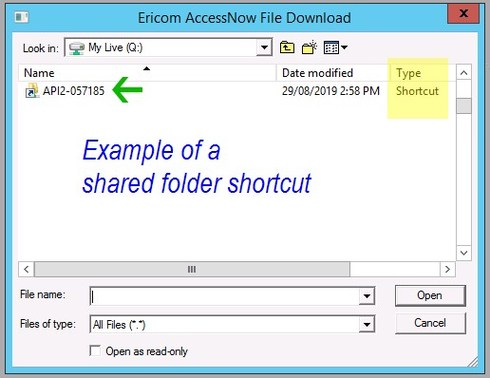

Select the file which would have the red Reckon icon, where the Type column shows "Reckon Accounts company data file".
Then click the Open button and it will download that file to the default download folder location on your computer.
If you require over-the-phone or remote assistance, you can contact the Technical Support Team.
AU https://www.reckon.com/au/contact-us/#reckon-accounts-hosted
NZ https://www.reckon.com/nz/contact-us/#reckon-accounts-hosted
Regards,
Data Recovery Team
To do so, you will need to know where your file is currently located.
When you are logged in to the Hosted platform, first close any currently open data file.
Click on the File menu and select Close Company
You should now see the No Company Open screen.
There you will see a listing of the data files that have been recently opened.
For each file, if you select its name it will also display the current location of that data file.
You can then click on the "Open or restore an existing company" button to navigate to the file if you need to copy/move/rename it.
Alternatively, if you need to bring the file down to your local computer, you can click on the Toolbox download icon
This will display the Ericom AccessNow File Download dialog window.
By default it will show the root of the Hosted Q: drive.
However, you can also navigate to a shared folder shortcut where the file may be located.
Select the file which would have the red Reckon icon, where the Type column shows "Reckon Accounts company data file".
Then click the Open button and it will download that file to the default download folder location on your computer.
If you require over-the-phone or remote assistance, you can contact the Technical Support Team.
AU https://www.reckon.com/au/contact-us/#reckon-accounts-hosted
NZ https://www.reckon.com/nz/contact-us/#reckon-accounts-hosted
Regards,
Data Recovery Team
Searching the Reckon Help and Support Centre | Asking good questions on the Community
#TipTuesday: Picture Paints a Thousand Words | How do I add screenshots to my discussion?
0
This discussion has been closed.
