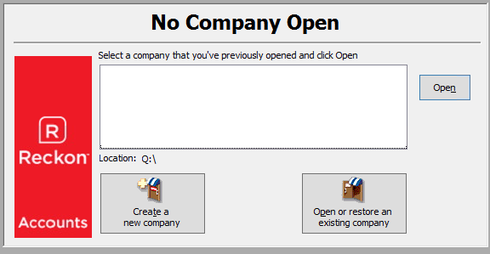How to delete a data file on the Reckon Accounts Hosted platform

Step 1: Login to the Hosted platform
Access the Hosted platform login page through the link below.
AU https://hosted.reckon.com/RAHV2/ReckonAccountsLogon.aspx
NZ https://hostednz.reckon.com/RAHV2/ReckonAccountsLogon.aspx
Step 2: Launch the Accounts Hosted application
Choose the correct Hosted version and launch it by clicking the button
If or when you see the Reckon Accounts Login screen, press the Cancel button.
Step 3: Locate the existing data file that you need to rename
When the Reckon Accounts Hosted software is displaying the “No Company Open” screen:
You will see a list of the names of the last accessed files.
Take note of the file name and its corresponding location.
Click on “Open or restore an existing company file”
Select the “Open a company file (.QBW)” option then click the Next button
When prompted with the Open a Company dialog window, you will need locate the data file which may be located in the root of the Q: drive or within a shared folder
Navigate to the correct Location where you will then see the file you want to delete or rename.
The company file will typically have a red icon alongside the file name.
Do not mouse-click onto the file name as this would initiate the opening of that file
- Click on any ‘white blank space’ area to target the active window
- Now use the arrow keys on the keyboard to move up/down until the name of data file that needs to be renamed or deleted is selected and highlighted
- To Rename: Press the F2 key on the keyboard to allow you to rename the file (such as by adding a prefix or suffix to the file name). You can add a prefix such as “Do not use – “ to the file name or change it as required then press the Enter key to save that change
- To Delete: Press the Del key on the keyboard to delete the selected file
- Once the file has been renamed or deleted, press the Cancel button to return to the main screen
- Repeat the process as needed depending on the number of files you want to delete or rename.
Regards,
Data Recovery Team
Searching the Reckon Help and Support Centre | Asking good questions on the Community
#TipTuesday: Picture Paints a Thousand Words | How do I add screenshots to my discussion?