Creating a custom super item in Reckon Payroll Web

Rav
Administrator, Reckon Staff Posts: 14,242 Reckon Community Manager 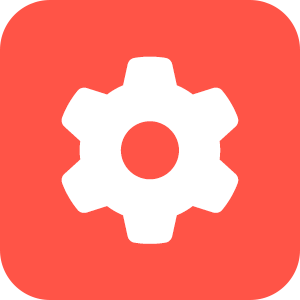
Creating a custom super item in Reckon Payroll Web
You have the ability to create various superannuation-type items in Reckon Payroll. The available superannuation types are;
- Super Guarantee
- Employer Additional
- Productivity
- Collective Agreement
- Salary Sacrifice
- Member Voluntary
- Spouse Deduction
Creating a new Custom Super Item
- To create a new custom super item go to Settings ➡ Pay Items ➡ Create Pay Item ➡ Select superannuation from the list
- Select the superannuation type you wish to create eg. Super Guarantee, Employee Additional etc.
- Give the new super item a relevant and easily identifiable name and description
- Select the expense account for the super item
- Select the rate basis you want this item to calculate super on. You can select from the following options; Statutory Rate, Fixed Amount or Percentage of Earnings
- Click on Pay preferences to select the pay items that your new super item needs to calculate super on. Simply tick which earnings, leave, allowance or deduction items that you would like the custom super item you are creating to calculate super on when its used in a pay run.
- After the super item is set up, you will then need to assign it to the employee superannuation fund. Check out our 'Creating and assigning a super fund' guide for more info.
IMPORTANT!
You must assign which pay items you would like your custom super item to calculate super on. Super will NOT be calculated if the super item is not linked to the pay item used in a pay run.
Check out the short video demo below on creating a custom super item in Reckon Payroll Web
Tagged:
5
This discussion has been closed.
