I don't use payroll or GovConnect, how do I setup MFA on my Reckon Portal account? 🔒

Rav
Administrator, Reckon Staff Posts: 14,170 Reckon Community Manager 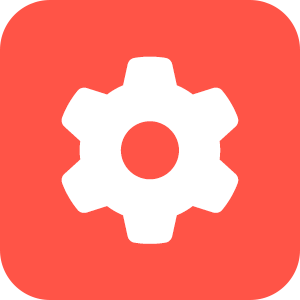
Setting up Multi-Factor Authentication on your Reckon Portal account 🔒
Hi everyone,
Would you like to setup Multi-Factor Authentication (MFA) on your account but don't use payroll or GovConnect?
No problem! Its really easy to setup MFA on your Reckon Portal account.
Step 1
After logging in, click on your Profile in the top right corner
Step 2
Click the Setup MFA button
Step 3
- Enter the mobile phone number you'd like your MFA codes to be delivered to
- Select the Send Code button.
- You'll receive a MFA code to your designated phone number which you'll need to enter then select Verify to proceed
Step 4
A recovery PIN can be used to revoke your MFA in case you lose access to your existing phone number or device. Check out more info in how to use a recovery PIN in our help guide HERE.
That's it! Your Reckon Portal account is now secured with MFA.
The next time you login to the Reckon Portal you'll be prompted to enter your MFA code.
Tagged:
1
This discussion has been closed.




