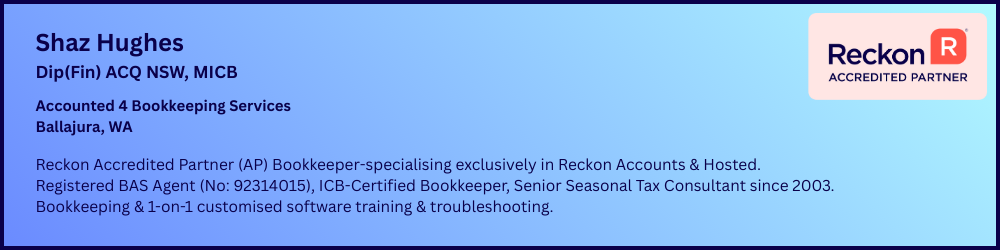Account file transfer
Hi,
The company that I work for is in the process of creating a new file as our existing file is very large and slow. Is it possible to transfer the current chart of account and exclude those accounts that we have not used for years?
Thanks,
Peter
Comments
-
Hi @Latzel
Yes, you can export the Chart of accounts from the Old Company file. Open the file in Microsoft excel and edit the entries you want to remove from the list. Once removed, save that excel file.
Create a new company file and import the file which has been updated after removing the unwanted accounts. Feel free to let us know for any concerns. Thank you!
Regards
Tanvi
2 -
You can but its a manual process. Very labor intensive and not assisted by the proprietary iif format used by Reckon. Id start over if I were you and just create them as you go. Also, how big is the file? Have you tried shrinking it down? And deleting the tlg file?
Call me any time. I might be able to help.
Kr +61407744914
0 -
Thanks Tanvi!
I will give this a go.
Regards,
Peter
1 -
No Problem, feel free to let us know for any concerns/issues. Thank you!
Regards
Tanvi
0 -
Hi Tanvi,
I am just wondering if you have a form that explains the process from start to finish? We are using Reckon Accounts Premier: Professional Services Edition.
Kind regards,
Peter
0 -
Hi Peter
Depending on the volume, you may find it easier just to do the direct Export/Import of your Lists & delete the ones you don't need from the new Company File.
It's a very straightforward process 😊:
In you CURRENT file ...
- Under the File dropdown menu, click on Utilities > Export > Lists to IIF Files which will display the available lists for exporting
- Select each one that you want to export & when you click on OK, it will save in that specifically-required .IIF (Reckon Accounts) format.
Export each List separately into a new folder in your Q Drive so you know where they are & name them accordingly so you can identify them for import back in to the new file eg "Suppliers", "Accounts", "Items" etc.
Then in the NEW file ...
- Under the File dropdown menu, click on Utilities > Import > IIF Files which will open back up your Q Drive for locating
- Click into the folder where you've saved them, select each one & click Open to import
These lists will then automatically display when you go to each section eg Supplier List, Chart of Accounts, Item List
(As there will be no transactions entered using any of them as yet, you can delete from these lists as required. For efficiency, clicking on a list entry you want to delete, clicking Ctrl + D on your keyboard then the down arrow key ⬇️ repeatedly, can achieve this faster 😊)
1 -
Hi @Latzel ,
Please find the attached article to start a new company file. All the information you need is included in the link below.
Starting a new company file in Reckon Accounts Business
If you have any further questions, please let us know.
Kind regards
Reeta
1 -
Hi Shaz & Reeta,
Thanks for the information. Unfortunately, our business has changed a lot and we currently have over 4000 unused accounts. So, I definitely need to delete these before import as I think it will take a long time if done after.
Thanks,
Peter
0 -
Hi Peter
Yeah, 4000's quite a lot ... You can still follow the above steps - Just open the .IIF file in Excel after exporting, delete them there, then Save it again to overwrite, before importing
0 -
Thanks Shaz,
I think I will do that.
Thanks for your help!
Peter
1 -
HI @Latzel
When opening or saving the Lists IIF in Excel consider the following:
1) When you open the file, ensure that all columns are treated as "Text" instead of "General" so that values that are numerically large or have leading zeroes retain their format.
2) When you save the file, ensure that you save it as a 'Tab-delimited text' file.
Searching the Reckon Help and Support Centre | Asking good questions on the Community
#TipTuesday: Picture Paints a Thousand Words | How do I add screenshots to my discussion?
1 -
An alternative method to start a new data file using an existing file as a template.
Searching the Reckon Help and Support Centre | Asking good questions on the Community
#TipTuesday: Picture Paints a Thousand Words | How do I add screenshots to my discussion?
0