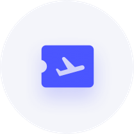Employee gone from Casual to Full-time
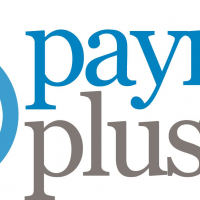
Hi Rav,
I have an employee who has been promoted from casual to fulltime.
Have changed his employment status accordingly; however, it won't let me add leave entitlements to his employee file - there's no 'edit button'?
I click on the 'let's configure… screen' and then it just goes blank with no option to edit?
1st screen:
Second screen:
Also, where do we enter the date an employee changes employment status i.e the date they went from casual to full-time. I dont want to override his original commencement date for obvious reasons; however, there doesn't appear to be a spot to enter this date. Payroll Premier used to let you enter subsequent dates.
Comments
-
Hi @Kali
Thanks for calling this out.
I just tried this out in my test book and received the same result so I'll get this over to the product team to investigate.
In the interim, click on the Edit Details button on the employee profile in the top right
Then select Leave and click the Add Leave Entitlement button
There isn't an option at this stage to add a secondary date to an employee profile. You could however look to add a note to the employee details in your companion Reckon One book. Click here for info on how to switch over to your companion Reckon One book.
0 -
Hi Rav,
Thanks for the quick work around - that worked.
In regards to the notes, where is that located in Reckon One. I have had a quick look and can't seem to find the above screen.
Cheers,
Kali
0 -
Hi @Kali ,
Good morning, In regards to the notes, please follow these steps: Contacts Centre → Employees → select employee account → under General tab, you should be able to see Notes section.
I've attached a screenshot for your reference below.
Cheers,
Nick
1 -
Great - thanks for the clear instructions - found it.
1 -
Amazing and Thank you for letting us know😊
0