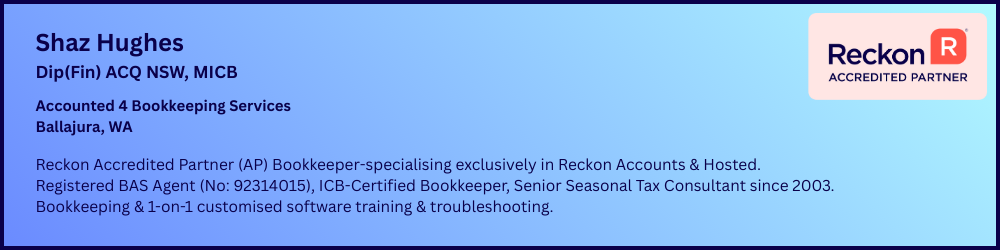IMPORTANT NOTICE: Reckon Accounts Hosted QBB backups

IMPORTANT NOTICE REGARDING RECKON ACCOUNTS HOSTED BACKUPS
Hi everyone,
As you will be aware, in Reckon Accounts Hosted, users are responsible for creating their own company file backups via File Menu > Save Copy or Backup. Over the years, there has been an incredibly large build-up of backup files stored on the Reckon Hosted system.
To ensure the best possible Reckon Accounts Hosted experience for you and all customers, we will automatically remove all backup (QBB) files that are over 365 days old, this will occur on the 28th May and will then be performed on an ongoing quarterly basis.
For information and steps on how to download your Reckon Accounts Hosted Backup (QBB) files, please click here. The terms and conditions have been updated to reflect the above changes, please review the latest copy here.
Comments
-
Rav shouldn't we be encouraging end users to use portable backups? And yes, to store them locally rather than on the server? It's my usual practice.
1 -
Yep 100% Kev. But keep in mind the above only applies to QBB backups that are over 12 months old.
1 -
is there a way to zip all your backups so you can download them in a single download. This would be a much easier way to manage the files instead of having to download them one at a time
0 -
Unfortunately, there is not Neville, the Hosted toolbar can only support single item download.
0 -
Hi Rav,
I'm new to Reckon Accounts Hosted and I just wanted to confirm that our latest QBB files we have will have all our data we need access to if we ever need to restore.
0 -
@GinaTsiakos Yes, Reckon are just removing old backups (over 12 mths old) so make sure you backup regularly so your latest backup is current ☺️
2 -
Gina make sure you copy your portable backup to your desktop. I dont use the qbb backup in my business
1 -
0
-
Delighted Gina
Zappy
0 -
Hi Rav,
When saving your file you can back up to the Q Drive and B Drive which are both on the Cloud. If Users want to save a copy to their PC or External Storage, how do they do it?
0 -
Click on the red floating toolbar and select the down arrow. Browse to the backup file and select to download to PC
0 -
When you click on the red floating toolbar and select the down arrow, you are given 3 options to find the last file you saved;
Look In Q Drive
Look in B Drive
Look in this PC which contains Q Drive and B Drive
Once you have located the file, what next?
0 -
Nothing to look at in This Pc as the backups are stored in B drive, so go there. Click on the file and Ok and it should start downloading to wherever your downloads go. By default to My Downloads. Up the top of the window you should see a timer showing the progress of the download
0 -
You can call me if you have a problem. 0415940843
0 -
Do you mean click the file and select Open?
0 -
Yes that works, thanks.
0 -
Glad you got it sorted
0 -
As a result of Reckons new policy I asked Reckon if there was a way to download multiple files at once, as like me, I expect a lot of people have a lot of backups. A zip file process would have been a good idea if Reckon implemented it but Reckons reply was "No. You have to download one file at a time". So after a little testing I would like to let people know there is a way to download multiple files at once, or even a whole folder full of files as a zip file. This is for windows PC's. May work on a Mac, but it would be a slightly different process.
- on your pc, right mouse click any folder and select new text document. create a new text document. I called mine zipped.txt
- upload this file to your reckon accounts hosted system. It should automatically be placed in Q:\Upload
- using the red briefcase select download a file and then browse to the Q:\Upload folder.
- right mouse click the zipped.txt document which will highlight the file (if this doesnt work, click any white space and then use the up and down arrows to highlight the file.)
- once highlighted press ctrl+c. This copies the file to the clipboard
- In the download select dialog box which you still have open, browse to either the folder which contains your backup files (if you want to download selected files, or 1 folder above that if you want to download the whole folder. eg: my backups are in B:\QBBackups which contains 50 backup files. if i want to backup the individual files I would go to the B:\QBBackups folder. If I want to backup the whole QBBackups folder and everything it contains I would go to the Q:\ folder
- once there press ctrl+v which will paste the .txt file into the folder.
- elect the .txt file like you did in 4 above.
- press F2 and rename the suffix of the file to .zip You will now have a file called zipped.zip and it will look like a zip file, because it is.........
- If you are downloading the whole folder simply drag backup folder to the zip file and drop it on the zip file. If selecting individual files drag and drop the individual files on the zip file. A dialog box will appear to say 'compressing'
- When it is done you will see that the size of the .zip file will have changed. Please note that there is a download limit which appears to be around 2.5gb If the zip file exceeds this size it will corrupt on download.
- Once you have dragged your files or the folder to the zip, simply select the zip file as your download file and click OK. Your .zip file will be downloaded to your pc where you can unzip it (right mouse click the file and select extract files)
- All of the above actions can be done in the download dialog box.
- You dont need to upload a new txt file every time as you simply go to Q:\Upload and copy the original .txt file and paste it where you want it ready to go again. Dont forget to delete the files you download in the zip. Unzip on your pc first to make sure the zip worked though before deleting them from the online folder,
- You cant copy and paste the file after you rename it. You MUST copy and paste it into the folder that you want it in before you rename it.
0 -
Interesting process for anybody who requires it but I am a little curious why you would want to keep old backups when each subsequent backup is just an updated version of the previous one, and so on. I’m happy to have them gone from the folder, but of course everyone’s needs are different
2 -
Kris there are very good reasons for keeping a backup at a specific point of time. I do this as a matter of course. Its one of the best features of Reckon (and Myob) you can't do this with Zero or Quickbooks. Let me know if you want any more info.
0 -
I totally agree but if I have 52 backups on my computer per year, I don’t need them to remain on the server. My clients used to have a disk to backup on each day of the week and a monthly one for after reconciliations has been done. I have always been very strict about backing up which is why I always download backups from Reckon as I do them. No I’m fine thanks, after almost 30 years I’m pretty ok with backup routines, always something new to be learned but not with backups
1 -
Well except qbm backups are better than qbb backups, I suppose. I dont know why anyone would prefer the qbb format.
0 -
For me simply habit, and they work
0 -
Separate question. How often do you test the backup?
0 -
Things go missing. I have been asked by an accountant to recover a system to a certain point in time as there were invoices missing from the system. Having worked in IT for over 20 years, being an MCSE and specialising in network administration, I no longer delete any backups. Unless you test every backup to ensure that it works, you should treat it as having failed unless you are using a commercial backup process which verifies every file via a hash.
0 -
That is actually incorrect. a qbm or portable file does not contain letters, logos, images or templates. Its a cut down version of a backup. If you want to backup your company data correctly you should use the backup process which creates a QBB file. It would be good if you gave correct information. People who dont understand the technicalities rely on this info put here by people like me and you. They are not 'better'. And anyone who wants a full backup so they can restore their data fully would use the correct process which is a QBB. And before you argue, which you have a tendency to do, ask Reckon.
1 -
Nev I defer to your wisdom. I was simply providing an alternative in case anyone wanted to save more than the three backups.
Have a nice day
😉
0 -
no worries. you can save as many backups as you like using the backup process. under options you can choose how many copies it will keep before it prompts you to delete one, and even then, you can choose to not delete and keep them all if you want. there is no limit on the number of backups online, they have introduced a time limit, not a number limit. my xip process is useful for those who have save lots of backups and not deleted them ( read my previous post as to why you should do this) and you want to download them all at once. I will continue to keep backups online and probably once every 6 months download the lot to a local store and then delete the online copies.
0 -
Hi, just clarifying that if you back up every month (I currently do it on the QB platform but am looking at doing an additional external backup) you will have access to all files ever created eg historical tax invoices and reports within the regular back ups so will not loose any information / files? Thank you
0 -
can anyone answer my question above please?
0 -
Hi Liz
The backup saves a “copy” of your live Company File at that point in time so your latest backup will always be your most current one.
Is that what you’re asking ? 🤔
0 -
Backing up monthly is fine if you only enter data monthly, but if you are working weekly that’s how often you should back up, and if you enter significant data daily you should backup after this too. And download the backup to your computer every time. As Shaz stated, every backup includes ALL data, but the more copies you have the better as sometimes backups fail.
1 -
Daily Kris. Its just basic housekeeping
Kr
0 -
Liz, a .qbb backup file, which is created by clicking the backup option in QB creates a complete copy of your existing files, including all records, transactions, templates, logos, etc as they exist on line at that time. You could take that file, install QB on your own pc, and restore the backup file onto your pc and it would be identical to the copy online. it is a snapshot in time. if you take a backup today, but you deleted (accidently or deliberately) a whole bunch of invoices from your system yesterday, then the backup taken today does not contain those invoices. If you wanted to a access those deleted records you would need to restore the backup which contained them. This is why it is alwasy a good idea to take a backup every time after working on your file (end of day). backups do not contain a copy of all files ever created. they contain a copy of all files present at the time the backup was created. there is a difference which you need to be aware of, which is why I never delete any backups especially any backups done before my accountant accesses my file.
2 -
Very good advice here Neville.
0 -
Well I am a bit confused I back up on B:\QBB every time I use Reckon and then maybe once a month I backup to a USB is there anything else I should be doing in regards to this new policy. I would have thought only the current file is needed...am I wrong??
0 -
If you have any QBB backup files that are OLDER than 365 days since they were created then those will be removed and deleted. If you are backing up regularly then you will have backup files that are recent and those will remain in your B drive.
0 -
"I would have thought only the current file is needed"......so imagine that your accountant looks at your books and says you are missing a whole lot of entries from 2 months ago. You go into QB and sure enough there are a whole lot of invoices and cheque entries missing. what are you going to do? If you had a backup from just after the last missing entry date, you could restore that backup to your pc, and find out all the info on the missing entries. if you only have your last backup you are in trouble. In IT, a standard backup process uses what is called a GFS routine. this uses daily, weekly and monthly backups. It enables you to go back a day at a time for the last week, a week at a time for the last month and a month at a time for the last year. standard backup routine. I simply backup every time I use QB and I dont delete any backups. I leave them online and then copy them off to a local store on a regular basis. Not sure what you mean by a usb back? you cant backup to a usb using hosted. You can download a backup to a usb though.
1 -
Reckon will not keep any .qbb files online that are more than 365 days old. if you have copied them off to a local drive, then it wont matter to you. just make sure that you regularly download your backup files before they are 1 year old.
0 -
If you are using Reckon Hosted you can only back up online, you are unable to select USB drive, you have to download the backup to your usb drive from the BDrive. You are correct only the current qbw file is necessary, the backups are just in case something goes wrong - the file can become corrupt. Then the backup comes into its own, but it’s better to keep more than one as sometimes they can also be corrupt. Chances are you’ll not need it, but it’s like insurance
0