How to create a backup in Reckon Accounts Hosted

Datarec
Reckon Staff Posts: 1,442 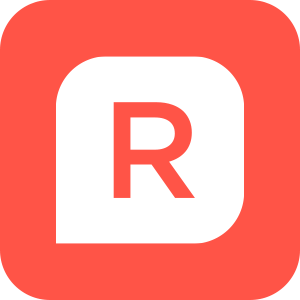 Reckon Staff
Reckon Staff
Follow the steps below to create a backup file which is stored in your My Backup (B:) drive and make a copy of that to your local computer as a secondary backup set.
1. Click on the File menu > Save Copy or Backup
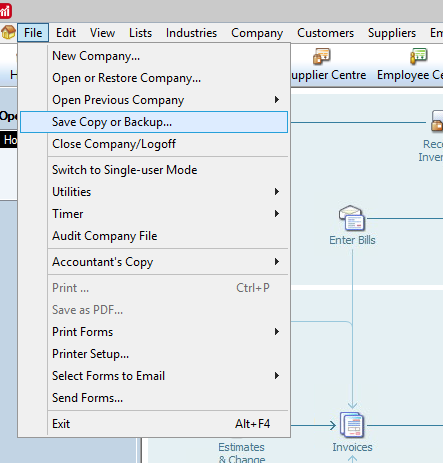
2. Select Backup copy and then click the Next button
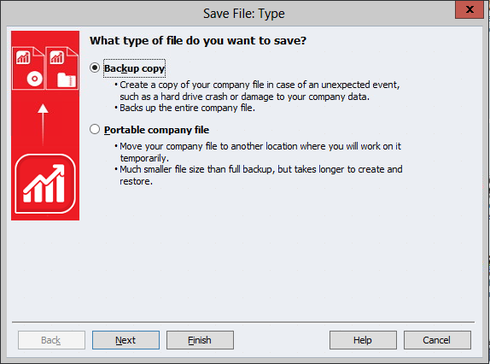
3. Click on the Options button to display the Save Backup Copy:Options screen
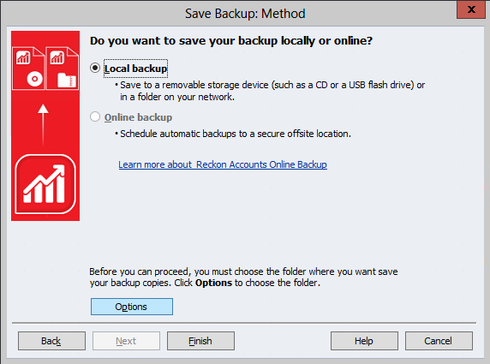


4. For Reckon Accounts Hosted, the My Backup (B:) drive is the default backup location
For your daily or regular backup procedure, we recommend that you select the “Complete verification” option and then click the OK button to return to the Save Backup: Method screen
· For those times when you are performing a pre-verification backup, we recommend that you select the No verification (not recommended) option and click the OK button
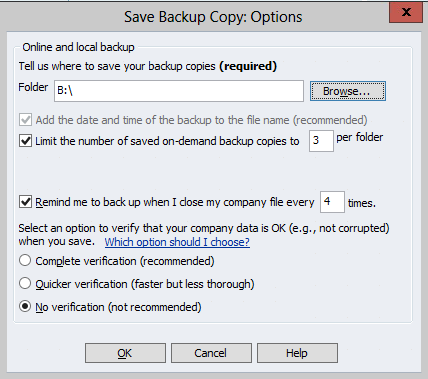
6. Once you are back in the Save Backup: Method screen, click on the Finish button to proceed with and finalise the backup process.
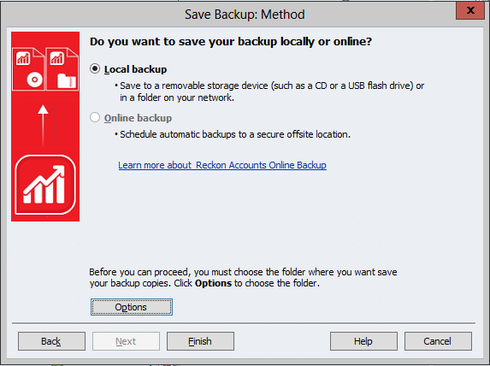
7. Once the backup has completed you will be prompted with a similar message prompt as shown below. Click the OK button
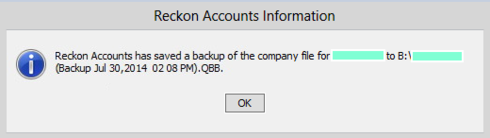
8. We recommend that you also regularly keep a secondary copy of the backup which is kept on you own local computer or external hard drive. You can copy that backup file from your B:(Backup) drive to your local computer hard drive or external hard drive storage device by following the steps in the article.
DATA RECOVERY: How to download a backup file (*.QBB) from Reckon Accounts Hosted to your local computer
1. Click on the File menu > Save Copy or Backup
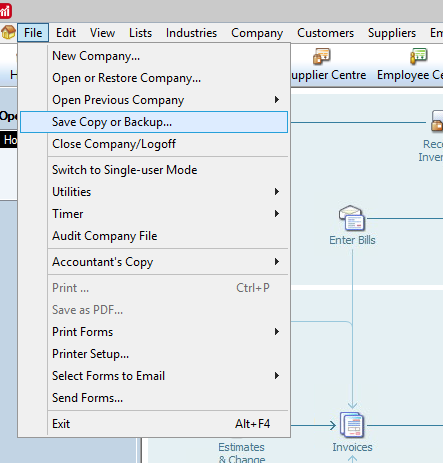
2. Select Backup copy and then click the Next button
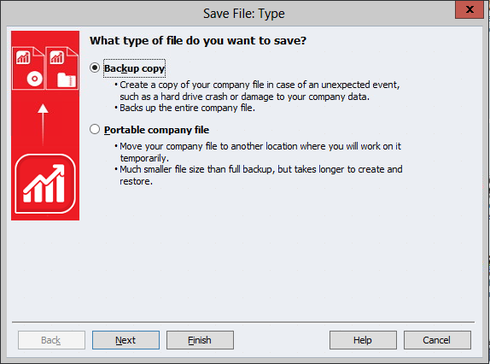
3. Click on the Options button to display the Save Backup Copy:Options screen
(Since you are already on the hosted platform, only the Local backup option is enabled.This is 'local' with respect to the hosted platform.)
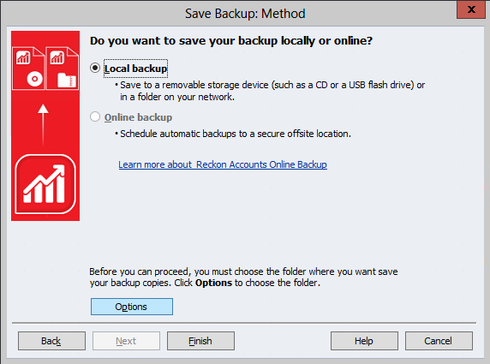
4. For Reckon Accounts Hosted, the My Backup (B:) drive is the default backup location
For your daily or regular backup procedure, we recommend that you select the “Complete verification” option and then click the OK button to return to the Save Backup: Method screen
· For those times when you are performing a pre-verification backup, we recommend that you select the No verification (not recommended) option and click the OK button
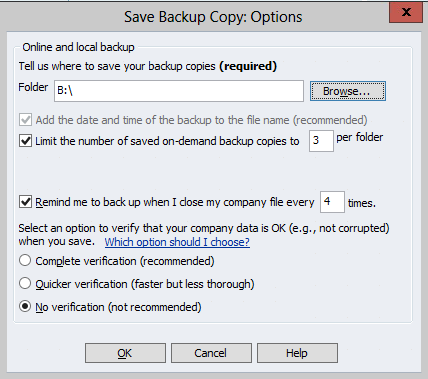
6. Once you are back in the Save Backup: Method screen, click on the Finish button to proceed with and finalise the backup process.
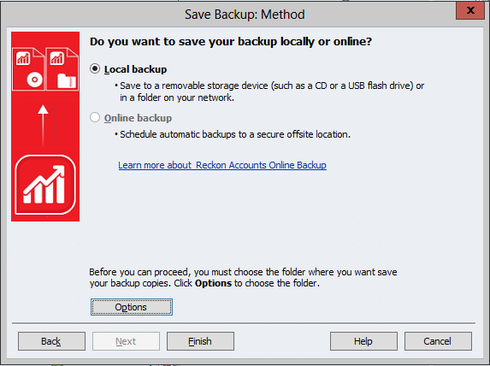
7. Once the backup has completed you will be prompted with a similar message prompt as shown below. Click the OK button
8. We recommend that you also regularly keep a secondary copy of the backup which is kept on you own local computer or external hard drive. You can copy that backup file from your B:(Backup) drive to your local computer hard drive or external hard drive storage device by following the steps in the article.
DATA RECOVERY: How to download a backup file (*.QBB) from Reckon Accounts Hosted to your local computer
* Data Recovery Team *
Searching the Reckon Help and Support Centre | Asking good questions on the Community
#TipTuesday: Picture Paints a Thousand Words | How do I add screenshots to my discussion?
0
Comments
-
Can anyone verify if this does allow you to move a backup to an external network drive?
0 -
Most definitely, download the backup to your computer and then move to external drive
1 -
You can also copy the file to OneDrive as well.
0 -
Good call John, I always put a copy to Google Drive just for some extra peace of mind.
0


