Reckon One Enhancements (3 June 2016)

Rav
Administrator, Reckon Staff Posts: 14,271 Reckon Community Manager 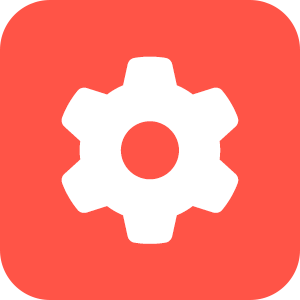
Hi everyone,
Our Reckon One team have introduced a series of enhancements to our cloud solution Reckon One which are now live!
ESTIMATES
Estimates is now available as part of the invoicing module in Reckon One.
Please note: The first release of estimates doesn’t include the functionality to convert an estimate to an invoice or the estimate approvals process. This functionality will be added in a future update of Reckon One.
To access estimates, select Day to Day menu > Selling > Estimates
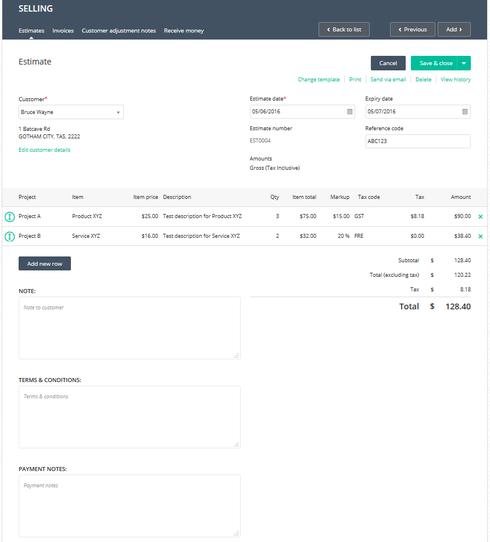
Markup & Item Price
When selecting an item that is configured with sales information but has no purchase information
- The item price will use the item sales price
- the mark up field will default to $0.00
When using an item that is configured with both sales information & purchase information
- The item price will use the item purchase price
- The mark up field will default to a percentage value which is the difference between the item purchase price & the item sales price
When printing/emailing an estimate, the markup column & item total column are not shown. The item price shown will be inclusive of the markup specified.
Example
On-screen estimate
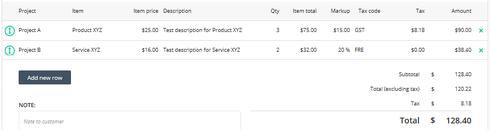
Printed estimate
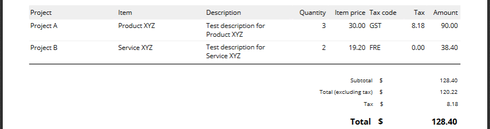
Estimate Settings
To access estimate settings, select Administration menu > General settings > Day to day > Selling > Estimates
You can configure the following settings for Estimates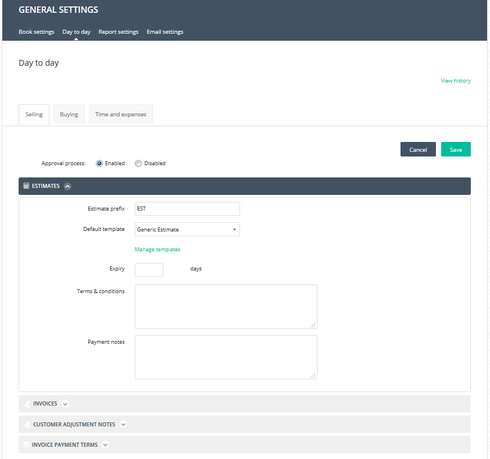
Estimate template customisation
There are four estimate templates available
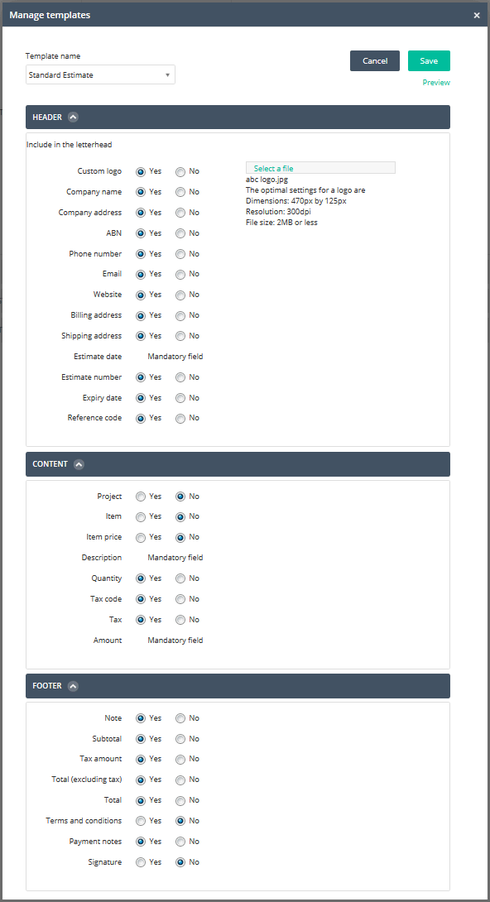
Estimate email settings
You can set default text for estimate emails via email settings.
To access email settings, select Administration > General settings > Email settings > Estimates
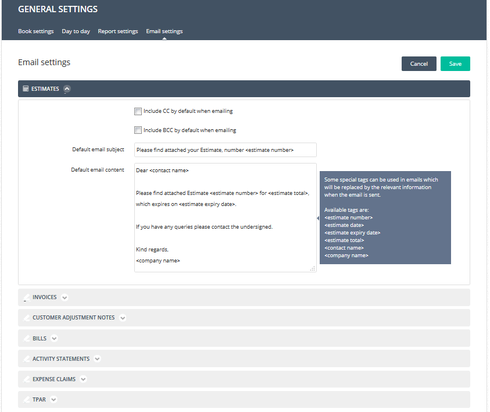
PAYROLL
Payment Schedule Report
A new payroll report has been included titled ‘PAYMENT SCHEDULE’. This report will detail a breakdown of employee net pay by bank account/s or cash payments.
The Payment schedule report will show Employee payment details based on pay run and then by employee within the given pay run. Included is Totals for how much will be paid via Direct Credit and how much cash is required. The report can be modified to be displayed
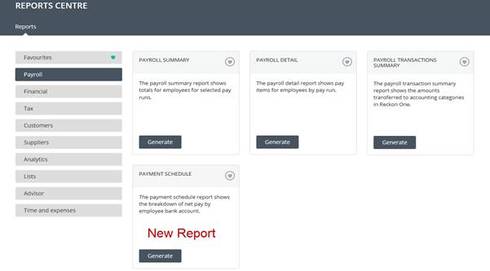

Updated Incomplete Pay Run Information
The Finish pay run functionality has been enhanced to provide more informative messaging when the pay run cannot be completed. A Pay run error dialog box will appear letting you know where a problem has been detected.
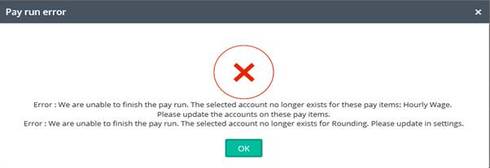
Updated Options in Super Fund product column on YTD set up pay
When setting up an employee’s YTD, the super fund product list option only allowed for APRA-type super funds to be selected. This update allows for SMSF-type superfund to appear for selection when adding a pays YTD transaction.
Super fund contact Setup example
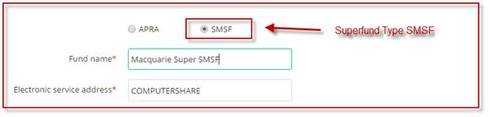
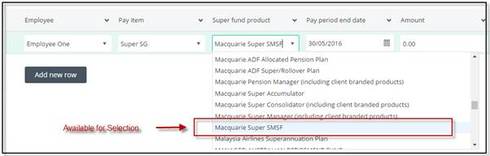
Create SAFF file
Superstream reporting requirements have been enhanced to allow creation of Superstream Alternative File Format (SAFF). When viewing a Superstream batch, the 'Create SAFF' option is now included as part of the drop down.
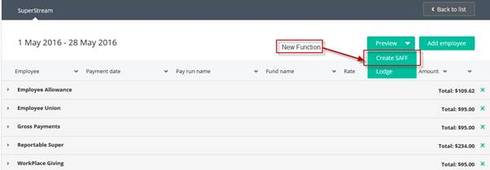
Update deletion of Pay Run or employee from Pay Run
When a scheduled pay run is deleted, if it was the last pay run created for that schedule, the Pay period start date, Pay period end date and Next payment date will be reverted to their previous dates. Previously the dates for a deleted scheduled pay run would not revert and the dates for the next Scheduled pay run would always be set in the future. This meant users would have to continuously update the dates.
Example – Weekly Pay Schedule
Add a weekly Scheduled Pay run
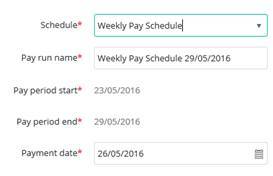
Add a second pay run and choose the weekly schedule. Notice the Dates are advanced.
Cancel this Pay Run.
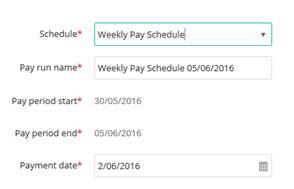
Delete the first scheduled pay run added. Then add a pay run and choose the weekly schedule again. Notice the dates are reverted back to their previous state.
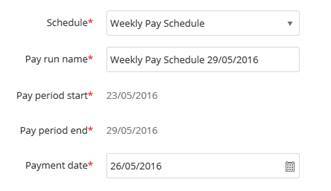
Our Reckon One team have introduced a series of enhancements to our cloud solution Reckon One which are now live!
ESTIMATES
Estimates is now available as part of the invoicing module in Reckon One.
Please note: The first release of estimates doesn’t include the functionality to convert an estimate to an invoice or the estimate approvals process. This functionality will be added in a future update of Reckon One.
To access estimates, select Day to Day menu > Selling > Estimates
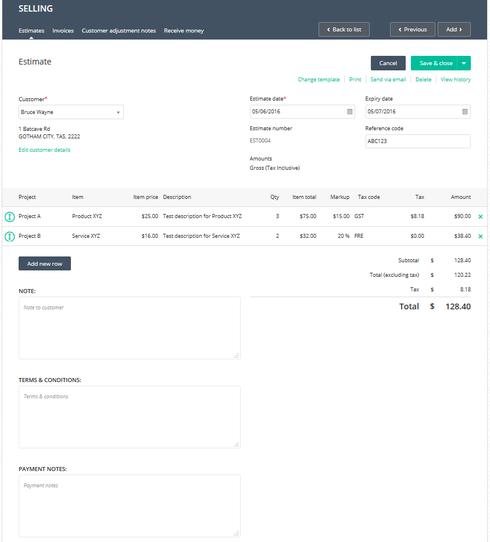
Markup & Item Price
When selecting an item that is configured with sales information but has no purchase information
- The item price will use the item sales price
- the mark up field will default to $0.00
When using an item that is configured with both sales information & purchase information
- The item price will use the item purchase price
- The mark up field will default to a percentage value which is the difference between the item purchase price & the item sales price
When printing/emailing an estimate, the markup column & item total column are not shown. The item price shown will be inclusive of the markup specified.
Example
On-screen estimate
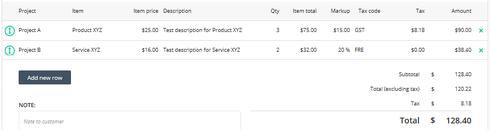
Printed estimate
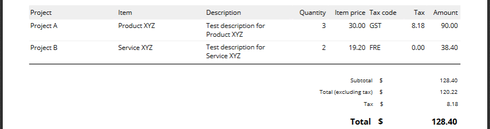
Estimate Settings
To access estimate settings, select Administration menu > General settings > Day to day > Selling > Estimates
You can configure the following settings for Estimates
- The prefix that shows before the estimate number
- Default template selection for new estimates
- Manage templates (add a logo & toggling fields on/off)
- Set a default number of days for the estimate expiry date
- Set default text for estimate terms & conditions
- Set default text for estimate payment notes
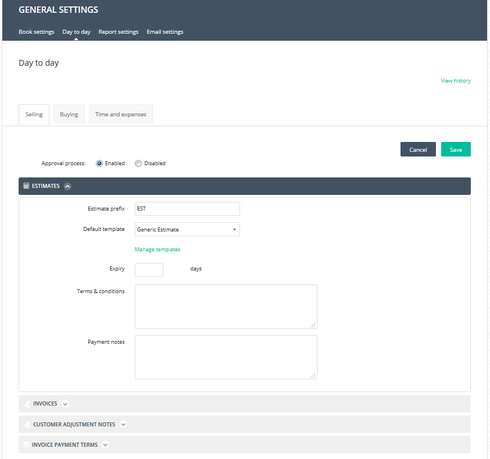
Estimate template customisation
There are four estimate templates available
- Generic
- Products and services
- Professional
- Standard
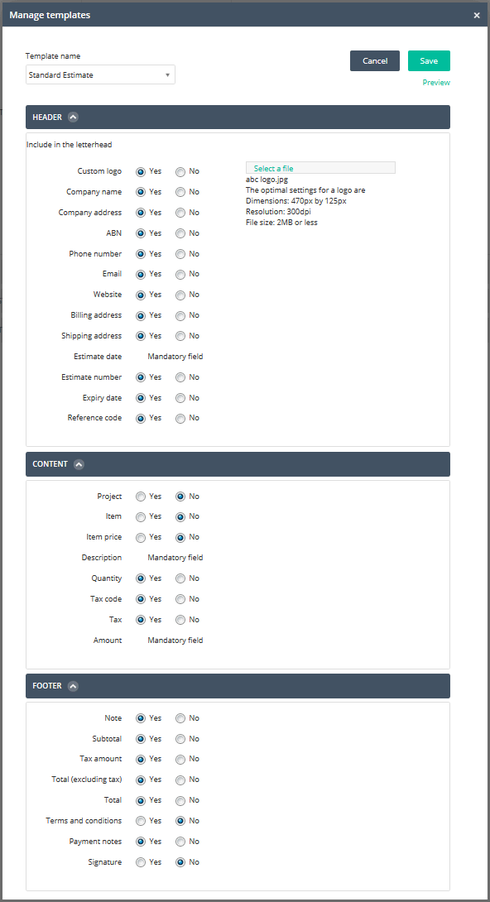
Estimate email settings
You can set default text for estimate emails via email settings.
To access email settings, select Administration > General settings > Email settings > Estimates
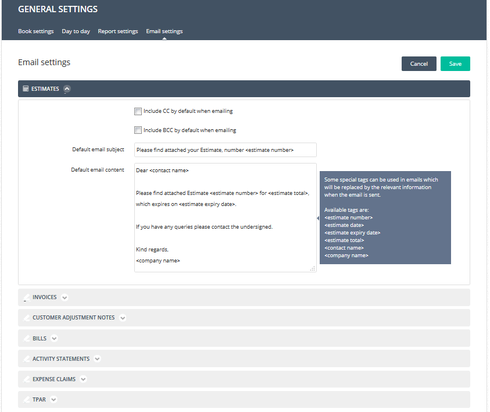
PAYROLL
Payment Schedule Report
A new payroll report has been included titled ‘PAYMENT SCHEDULE’. This report will detail a breakdown of employee net pay by bank account/s or cash payments.
The Payment schedule report will show Employee payment details based on pay run and then by employee within the given pay run. Included is Totals for how much will be paid via Direct Credit and how much cash is required. The report can be modified to be displayed
- By a Pay run or Pay runs
- By Employee or Employees
- By different reporting periods
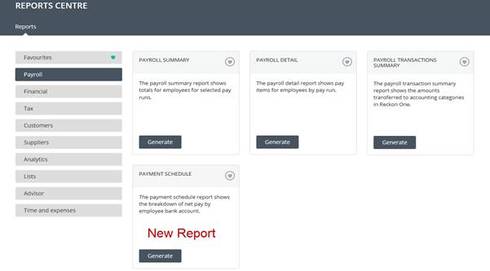

Updated Incomplete Pay Run Information
The Finish pay run functionality has been enhanced to provide more informative messaging when the pay run cannot be completed. A Pay run error dialog box will appear letting you know where a problem has been detected.
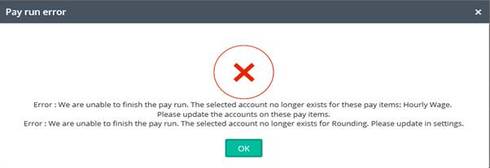
Updated Options in Super Fund product column on YTD set up pay
When setting up an employee’s YTD, the super fund product list option only allowed for APRA-type super funds to be selected. This update allows for SMSF-type superfund to appear for selection when adding a pays YTD transaction.
Super fund contact Setup example
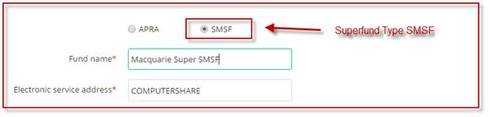
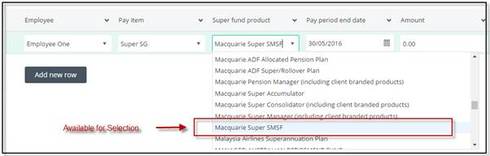
Create SAFF file
Superstream reporting requirements have been enhanced to allow creation of Superstream Alternative File Format (SAFF). When viewing a Superstream batch, the 'Create SAFF' option is now included as part of the drop down.
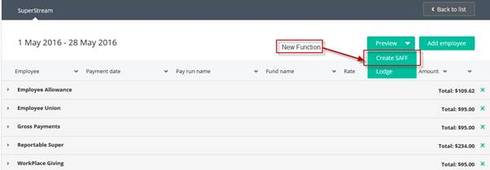
Update deletion of Pay Run or employee from Pay Run
When a scheduled pay run is deleted, if it was the last pay run created for that schedule, the Pay period start date, Pay period end date and Next payment date will be reverted to their previous dates. Previously the dates for a deleted scheduled pay run would not revert and the dates for the next Scheduled pay run would always be set in the future. This meant users would have to continuously update the dates.
Example – Weekly Pay Schedule
Add a weekly Scheduled Pay run
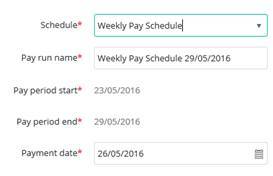
Add a second pay run and choose the weekly schedule. Notice the Dates are advanced.
Cancel this Pay Run.
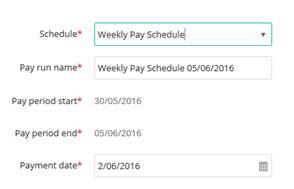
Delete the first scheduled pay run added. Then add a pay run and choose the weekly schedule again. Notice the dates are reverted back to their previous state.
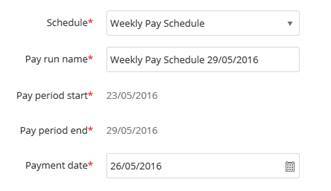
0
Comments
-
0
-
But this Estimate feature won't be very helpful if we wanna to change the status from estimate to approve.
0 -
Hi Rachel,
The 3rd paragraph of the post does mention the absence of this functionality
Please note: The first release of estimates doesn’t include the functionality to convert an estimate to an invoice or the estimate approvals process. This functionality will be added in a future update of Reckon One.0 -
08/07/2016
Hi Rachel,
Estimate approvals is now available. See the link below for more info
https://community.reckon.com/reckon/topics/reckon-one-enhancements-8-july-2016-47lc0p3w0x5v21 -
Unfortunately, it appears unable to add an one-off discount to the estimates.
0 -
14/07/2016
Hi Rachael,
The line markup field allows you to markup item prices or discount item prices.
A positive markup $ or % amount is treated as a markup.
A negative markup $ or % amount is treated as a discount. 0
0
This discussion has been closed.