Sharing your Reckon One book with BOTH the Standard Conversion and Custom Conversion Team

Sharing your book with both the Custom Conversion and Standard Conversion Teams
Login to the Reckon Portal
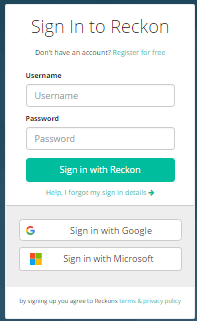
On the left-side navigation select My Products and then Reckon One.
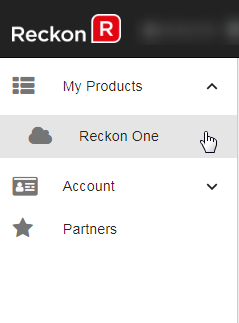
You will be sharing the destination book with the two teams who will be working on the migration of your data.
First, share the destination book with the Standard Conversion Team.
For the specific destination book that you want to interact with, click on the  three vertical dots
three vertical dots
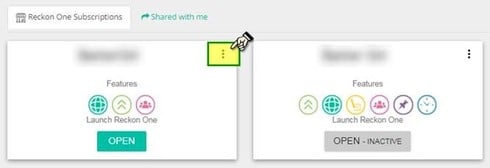
Note that if you have customized your display view to list mode, it would look like this.
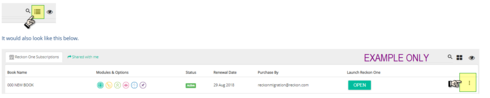
Select Share with... then select User
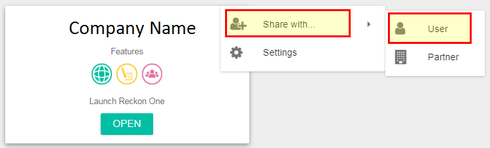
Enter the username shivam.tuli@reckon.com then click the Next button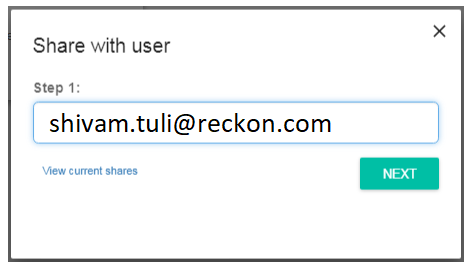
Tick the Superuser access level
With access level set as Superuser, you can now click the Save button
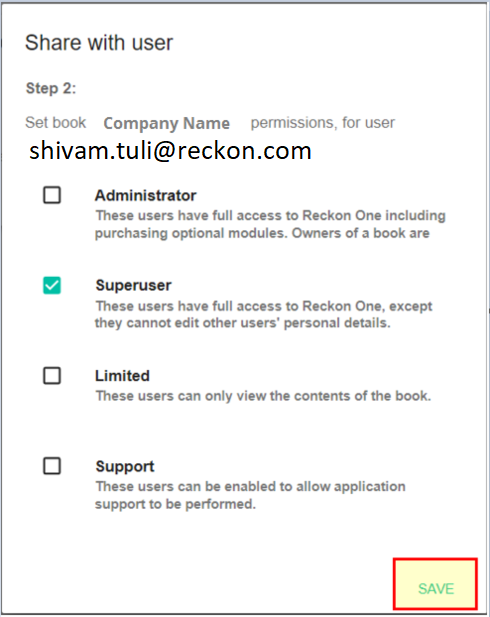
Repeat the process and share with the Custom Conversion Team, who will perform the migration of the Transactions records.
For the specific destination book that you want to interact with, click on the  three vertical dots
three vertical dots
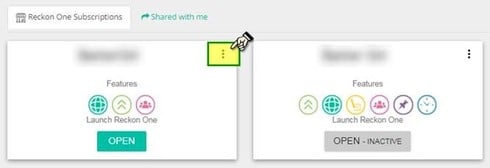
Select Share with... then select User
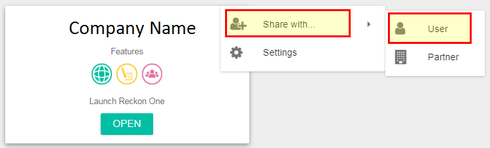
Share your book with the Custom Conversion Team by entering the email address
reckon_support@odyssey-resources.com then click the Next button
Tick the Superuser access level
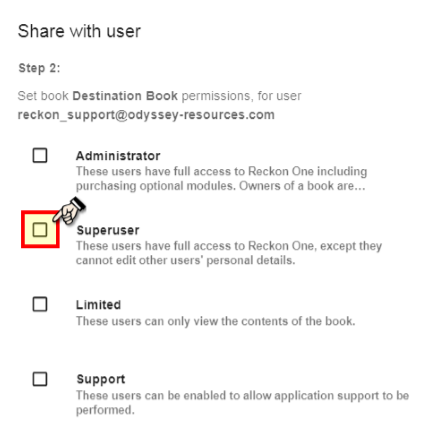
With access level as Superuser, you can now click the Save button
To confirm that the destination book is shared correctly, click on the  three vertical dots
three vertical dots
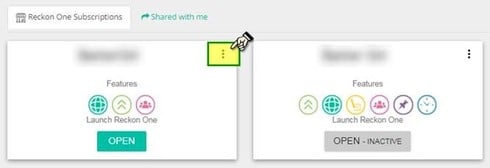
Select Share with... then select User
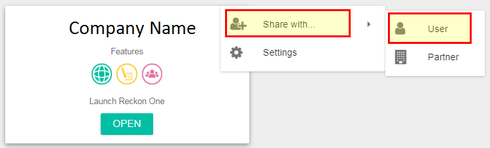
Now click on the View current shares link
You should see your own username, the Custom Conversion Team designated as Reckon Support and the Standard Conversion team designated as Reckon Migration AU having shared access to the book with Superuser level
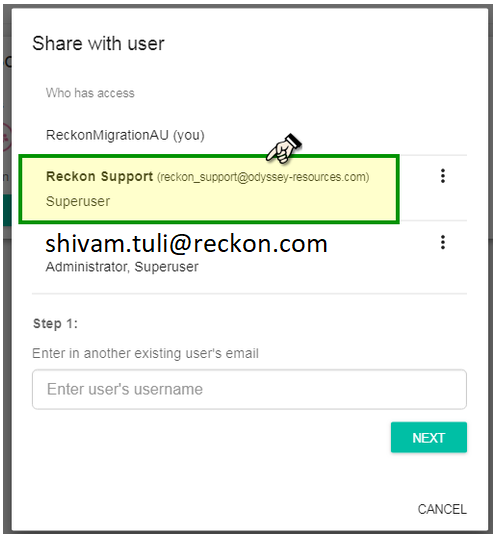
Searching the Reckon Help and Support Centre | Asking good questions on the Community
#TipTuesday: Picture Paints a Thousand Words | How do I add screenshots to my discussion?
Comments
-
HAVE SET THIS UP0
