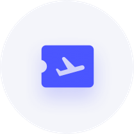Accounts Hosted - Backup time
Hey all (again)
What is the standard (not that there is one) length of time that a backup of Hosted should take.
Our backup is taking upwards of 10+ hours to complete. May as well buy some ZIP disks at this rate.
The backup kept on reporting server times out.
What can we do to make this a smoother process, and less of a pain in the backside.
Comments
-
Hi @PeterC67
You're right, there's no real standard time when it comes to backups as it depends on a number of factors.
As Nick has mentioned file size is a big contributor along with whether you perform routine maintenance on your company file.
We've got a few resources which outline how to get the best performance out of your file which I'd highly recommend checking out and incorporating into your workflow -
- Maximum file size, data file integrity and backups for Reckon Accounts Desktop
- (while the above article was written specifically for Reckon Accounts Desktop in mind, the main principles also relate to Reckon Accounts Hosted as well)
- How to create a backup in Reckon Accounts Hosted with complete verification
- How to improve performance by resetting the TLG file
- How to reduce data file sizes larger than 500MB for Reckon Accounts Hosted
1 - Maximum file size, data file integrity and backups for Reckon Accounts Desktop
-
I've got a suggestion that might help
Call me 0407 744 914
Kevin
0 -
in Hosted, my screen died after half hour. There's no visibility whether processes are actually running or not so i ended up logging the session off and starting again. I installed a mouse clicker that clicked every 10 seconds to keep the remote screen active. After 6 hours of "Not Responding" on the screen i had to give up again. I've emailed admin@reckon to get a local installation file, will have to download the company files and backup/upgrade and re-upload them and cross fingers this works.
This is definitely not a cloud solution as advertised - it's a poor-man's hack of putting aged software onto a remote desktop and gives end users no visibility to monitor remote processes, manage files or perform automated backups. The fact that it requires building an entire new company file every few years beggars belief. It's an IT Admin nightmare and all we can do is wait for it to finally crash and burn for Admin staff to realise that "it works" on its own is not reason enough to keep it.
Rav, I always appreciate your prompt and detailed responses but the ship is sinking and you seem to be the only one at Reckon with a paddle
0 -
I can understand where you're coming from here @Alex_10836088
I can only really speak for myself but I don't think we've ever shied away from the reality that Reckon Accounts Hosted is a hosted service (its in the name itself as well). Admittedly, being a hosted solution, it does have some unique intricacies in its operation however with that said, I don't think that diminishes its value as an online service. Hosted has the capability of a cloud service in its accessibility and leverages the powerhouse of features and functionality of Reckon Accounts.
Coming back to your other points, I agree, the 'Not Responding' message even though its still working away in the background isn't ideal and that's something I can certainly feed back to the product team to see if there are improvements we can make there.
When it comes to file performance, yes we strongly encourage performing regular/routine maintenance to avoid corruption and ensure you're getting the best performance out of your file. Are you running a large file at the moment and do you usually perform some/any maintenance tasks as part of your workflow?
1 -
Copy the file down to the desktop and see if it behaves any differently
Kr +61407744914
0 -
Needing to try and get this sorted. Especially after the Webinar, which I found extremely useful.
Our current file size is 1.9Gb, and I think this is what is causing the major issue.
I'm also concerned that the TLG file is massive, but cannot figure out how to see that on Hosted.
Going to try a portable backup on the weekend, and then touch base next week, to get a copy of the software licensed so we can attempt to do file maintenance on a local copy.
0 -
Your approach appears sound. Taking it offline and creating a portable backup allows you to control the environment at least. Ive got some large files although not that big. When you open the Q drive, have you selected All files? I can see the tlg file here.
You can log into the members area to get your IKC for Reckon Enterprise.
Call me any time if you get stuck
Zappy 0407 744 914
0 -
Hi @PeterC67
With your file size nearly 2GB and the TLG file also likely large if you have not backed up recently with the 'Complete verification' option enabled, consider making use of the single-user Reckon Accounts Enterprise 2024 R1 desktop software to put your file through a backup process and file integrity check.
Downloading your QBW file
You will be able to download your company data file (*.QBW) from Hosted using the Floating toolbar (with the Red Toolbox icon).
Downloading the file:
- Once logged into Reckon Accounts Hosted, click on the floating toolbar as shown above.
- Click on the ‘down arrow icon’ to download the file.
- You will see the file browser window will open. It will by default look into the documents folder.
Click on the drop-down arrow
and select My Live (Q:) drive. (All your company files will be on located on the Q: drive, a folder off that Q: drive or in a shared folder shortcut location) - Navigate to the correct file you wish to download and click on it to start the download.
- It should ask you for the location, where you would like to download it to.
- By default, it should select Download folder on your PC. You can change it if you like.
- Once you have selected the destination, click on Save.
- Your download will now start.
Once downloaded, you will need to open it using File Open menu and selecting Open Company menu in your installed copy of Reckon Accounts Enterprise software.
Then you can perform the backup with the 'Complete Verification' option enabled.
Below is a support article with some recommendations.
Searching the Reckon Help and Support Centre | Asking good questions on the Community
#TipTuesday: Picture Paints a Thousand Words | How do I add screenshots to my discussion?
0