Emailing with Outlook 2013
Options
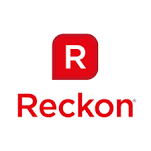
Reckon FAQs
Reckon Staff Posts: 357 

Newer technologies always provide a challenge to older programmes. Up to 2013 releases, Reckon products are not directly compatible with Outlook 2013.
The 2014 releases, starting from April 2014, will be directly compatible with the latest Outlook.
But that does not mean they will not work. Our experience to date is that in many computer environments with additional configuration, Reckon Account programmes do function properly.
Here are some tips to maximise your chances of success.
Firstly, on your Outlook 2013, set it to Run as Administrator. On your Outlook icon or start-up exe, right click > Properties > Compatibility > tick Run As Administrator.
Next, run Reckon Accounts 2013 as Run As Administrator. Simply right-click your Reckon Accounts icon > Properties > Compatibility and tick Run As Administrator. (Older versions should also tick Run this program in Compatibility Mode for and select Windows XP service pack 3).
Then, make sure the QuickBooks V4 PDF Converter is set to its own printer port. Follow these steps:
Close Accounts Business and delete the printer files QBPRINT.QBP and wpr.ini. If you need help just follow the guide here.
Open Devices and Printers > Right click QuickBooks V4 PDF Converter, select Printer Properties and then click into the Ports tab.
To assign QuickBooks V4 PDF Converter to its own port, click Add Port > Highlight ‘Local Port’ then click New Port > Enter a name > Okay > Close
Now you’ll need to configure the new port. Click into the Advanced tab then: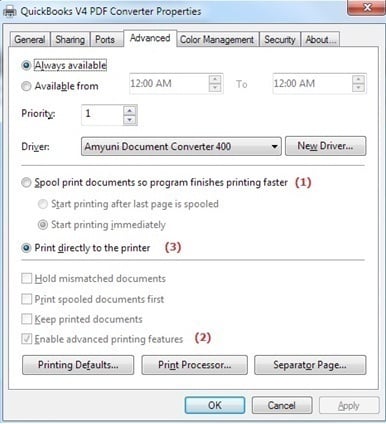
Now, open your Task Manager (Ctrl Shift Esc on your keyboard) > Open the Processes tab, right-click splWOW64.exe and select End Process. Accept yes to the warning.
Close both the Task Manager and Printer Properties windows then delete your print files again.
Right click your Accounts Business desktop icon and under the Properties tab set the Compatibility to ‘Run As Administrator’. If your PC is a Windows 7 or earlier, we recommend you select ‘Run this program in compatibility mode for’ and select Windows XP service pack 3).
Okay, that’s it, we’re done! Reboot your PC and see how you go.
If you have any questions please ask!
The 2014 releases, starting from April 2014, will be directly compatible with the latest Outlook.
But that does not mean they will not work. Our experience to date is that in many computer environments with additional configuration, Reckon Account programmes do function properly.
Here are some tips to maximise your chances of success.
Firstly, on your Outlook 2013, set it to Run as Administrator. On your Outlook icon or start-up exe, right click > Properties > Compatibility > tick Run As Administrator.
Next, run Reckon Accounts 2013 as Run As Administrator. Simply right-click your Reckon Accounts icon > Properties > Compatibility and tick Run As Administrator. (Older versions should also tick Run this program in Compatibility Mode for and select Windows XP service pack 3).
Then, make sure the QuickBooks V4 PDF Converter is set to its own printer port. Follow these steps:
Close Accounts Business and delete the printer files QBPRINT.QBP and wpr.ini. If you need help just follow the guide here.
Open Devices and Printers > Right click QuickBooks V4 PDF Converter, select Printer Properties and then click into the Ports tab.
To assign QuickBooks V4 PDF Converter to its own port, click Add Port > Highlight ‘Local Port’ then click New Port > Enter a name > Okay > Close
Now you’ll need to configure the new port. Click into the Advanced tab then:
- Select ‘Spool print documents so program finishes printing faster’
- Un-tick the check box labelled ‘Enable advanced printing features
- Select 'Print directly to printer
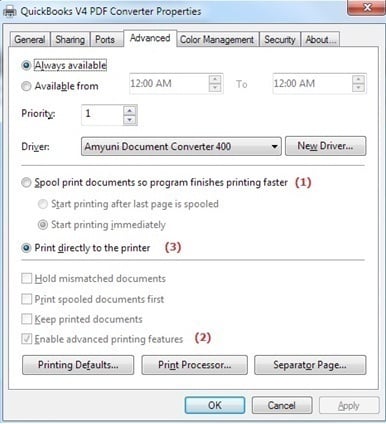
Now, open your Task Manager (Ctrl Shift Esc on your keyboard) > Open the Processes tab, right-click splWOW64.exe and select End Process. Accept yes to the warning.
Close both the Task Manager and Printer Properties windows then delete your print files again.
Right click your Accounts Business desktop icon and under the Properties tab set the Compatibility to ‘Run As Administrator’. If your PC is a Windows 7 or earlier, we recommend you select ‘Run this program in compatibility mode for’ and select Windows XP service pack 3).
Okay, that’s it, we’re done! Reboot your PC and see how you go.
If you have any questions please ask!
0
Categories
- All Categories
- 6.4K Accounts Hosted
- 10 📢 Reckon Accounts Hosted - Announcements
- 5.9K Reckon Accounts (Desktop)
- 3 📢 Reckon Accounts Desktop - Announcements
- 1.3K Reckon Payroll 🚀
- 21 📢 Reckon Payroll - Announcements
- 21 Reckon Payroll Help Videos 🎥
- 21 Reckon Mate App
- 3K Reckon One
- 7 📢 Reckon One - Announcements
- 10 Reckon Invoices App
- 14 Reckon Insights
- 107 Reckon API
- 822 Payroll Premier
- 307 Point of Sale
- 1.9K Personal Plus and Home & Business
- 63 About Reckon Community