Installation issues with Accounts Personal and Quicken and what to do about them
Options
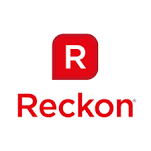
Reckon FAQs
Reckon Staff Posts: 357 

Sometimes Accounts Personal/Quicken won’t install for you. There are a number of things that might go wrong and here’s what you can do to correct and avoid them.
You may get errors like:
You probably have a version of Internet Explorer that is significantly newer than your version of Quicken.
Launching the programme with Run As Administrator will resolve this issue – right-click your Quicken icon > Properties > Compatibility.
The wizard was interrupted before Quicken could be completely installed
You still have an older version of Quicken installed on this PC.
Check your Control Panel > Programs and Features, and remove it.
If there is no Quicken programme, then a remnant may have been left behind. Get yourself a heavy-duty uninstaller, (Revo Uninstaller is a free application and will do the job) that can identify remnants and remove them.
See http://kb.reckon.com.au/kb/issue_view.asp?ID=2676 for more details.
Exit code 1603; and, An error has occurred on the script on this page
You will get this error if for whatever reason your computer could not access the folder on the installation disk that contains the setup file.
To fix this, when the autorun screen appears, close it. Then in Windows Explorer browse to the disk’s HAB > DISK1 folder and double click on setup.exe. Accounts Personal / Quicken will now install.
An error has occurred while installing Quicken
This error comes up when you try to install a version of Accounts Personal or Quicken that is already installed. You are usually doing this when your installation is corrupt.
Just uninstall the current installation and install again. If problems persist see more detail in
http://kb.reckon.com.au/kb/issue_view.asp?ID=3780
The Wizard was interrupted when attempting to install/reinstall Quicken
This may happen if you uninstalled an Accounts Personal or Quicken product, but some installation files have remained on your PC and are now preventing the new installation progressing properly.
You will need to perform a ‘clean uninstall’.
Sorry, the resolution here is a little long.
Ensure that you have at least one good backup of your data files on a removable media.
If you do not have a backup, go to the location of your files (the default location is My Documents\Quicken) and copy the files with your file name and these extensions: QDF, QPH, HIM, IDX, QSD, QEL, QID, etc. (you won’t have all of these, but copy those you do have).
You should copy the C:\Users\<logged in user>\AppData\Roaming\Intuit\Quicken\Data folder to a safe location. If there are more than one users, then do this for each user.
Now delete these folders:
Using Selective Startup mode will ensure a cleaner installation. See http://kb.reckon.com.au/kb/issue_view.asp?ID=4333 for full details.
Error 1603: Could not open key: UNKNOWN\Components\... when installing Quicken
This error means that the person installing does not have sufficient permission on this PC to write to the Windows Registry.
If the User is not an Admin user, you could give the user those privileges to install.
If the User is an Admin User, then either that user profile has become corrupt so you should create a new user profile.
Or, your PC has failed to give Administrators full control to the Windows Installer Registry Keys. Go into the Registry and grant Full control for Administrators to these Keys. The keys are a little different for the different operating systems so you should follow the detailed instruction in: http://kb.reckon.com.au/kb/issue_view.asp?ID=4050
Hope one of these solutions gets you installed.
Regards,
John
You may get errors like:
- Cannot launch autorun.exe from the CD drive (Quicken Autorun does not start.)
- The wizard was interrupted before Quicken could be completely installed
- An error has occurred in the script on this page
- Exit code 1603
- An error has occurred while installing Quicken
- The Wizard was interrupted when attempting to install/reinstall Quicken
- Error 1603: Could not open key: UNKNOWN\Components\...
You probably have a version of Internet Explorer that is significantly newer than your version of Quicken.
Launching the programme with Run As Administrator will resolve this issue – right-click your Quicken icon > Properties > Compatibility.
The wizard was interrupted before Quicken could be completely installed
You still have an older version of Quicken installed on this PC.
Check your Control Panel > Programs and Features, and remove it.
If there is no Quicken programme, then a remnant may have been left behind. Get yourself a heavy-duty uninstaller, (Revo Uninstaller is a free application and will do the job) that can identify remnants and remove them.
See http://kb.reckon.com.au/kb/issue_view.asp?ID=2676 for more details.
Exit code 1603; and, An error has occurred on the script on this page
You will get this error if for whatever reason your computer could not access the folder on the installation disk that contains the setup file.
To fix this, when the autorun screen appears, close it. Then in Windows Explorer browse to the disk’s HAB > DISK1 folder and double click on setup.exe. Accounts Personal / Quicken will now install.
An error has occurred while installing Quicken
This error comes up when you try to install a version of Accounts Personal or Quicken that is already installed. You are usually doing this when your installation is corrupt.
Just uninstall the current installation and install again. If problems persist see more detail in
http://kb.reckon.com.au/kb/issue_view.asp?ID=3780
The Wizard was interrupted when attempting to install/reinstall Quicken
This may happen if you uninstalled an Accounts Personal or Quicken product, but some installation files have remained on your PC and are now preventing the new installation progressing properly.
You will need to perform a ‘clean uninstall’.
Sorry, the resolution here is a little long.
Ensure that you have at least one good backup of your data files on a removable media.
If you do not have a backup, go to the location of your files (the default location is My Documents\Quicken) and copy the files with your file name and these extensions: QDF, QPH, HIM, IDX, QSD, QEL, QID, etc. (you won’t have all of these, but copy those you do have).
You should copy the C:\Users\<logged in user>\AppData\Roaming\Intuit\Quicken\Data folder to a safe location. If there are more than one users, then do this for each user.
Now delete these folders:
- In C:\Users\<logged in user>\AppData\Roaming\Intuit folder, the Quicken folder;
- In C:\Program Data\Intuit folder, the Quicken folder;
- Repeat steps 1 and 2 for each Windows user;
- In C:\Program Files folder, the Quicken folder (the installation folder);
- Empty the Recycle Bin; C:\Temp and C:\Windows\Temp folders;
Using Selective Startup mode will ensure a cleaner installation. See http://kb.reckon.com.au/kb/issue_view.asp?ID=4333 for full details.
Error 1603: Could not open key: UNKNOWN\Components\... when installing Quicken
This error means that the person installing does not have sufficient permission on this PC to write to the Windows Registry.
If the User is not an Admin user, you could give the user those privileges to install.
If the User is an Admin User, then either that user profile has become corrupt so you should create a new user profile.
Or, your PC has failed to give Administrators full control to the Windows Installer Registry Keys. Go into the Registry and grant Full control for Administrators to these Keys. The keys are a little different for the different operating systems so you should follow the detailed instruction in: http://kb.reckon.com.au/kb/issue_view.asp?ID=4050
Hope one of these solutions gets you installed.
Regards,
John
0
Categories
- All Categories
- 6.4K Accounts Hosted
- 10 📢 Reckon Accounts Hosted - Announcements
- 5.9K Reckon Accounts (Desktop)
- 3 📢 Reckon Accounts Desktop - Announcements
- 1.3K Reckon Payroll 🚀
- 21 📢 Reckon Payroll - Announcements
- 21 Reckon Payroll Help Videos 🎥
- 21 Reckon Mate App
- 3K Reckon One
- 7 📢 Reckon One - Announcements
- 10 Reckon Invoices App
- 14 Reckon Insights
- 107 Reckon API
- 822 Payroll Premier
- 307 Point of Sale
- 1.9K Personal Plus and Home & Business
- 63 About Reckon Community