No Reckon Accounts 2014 Toolbar in Word
Comments
-
Hi Peter,
Have you still got 2013 installed on your computer and the backup you took before upgrading?
If so, restore that backup in 2013, go to lists > templates > right click on the templates which are corrupt > export each of them.
Then in 2014, go to lists > templates > edit the names of those existing templates to something like Invoice***do not use > then click the templates button at the bottom of the screen > import each of your templates. It should fix that issue.
In Word 2010 you need to right click in your toolbar at the top which should bring up an option to customise.
Kind regards,
Sally McIntosh
sally@samsolutions.com.au
1 -
Hi Sally - thanks for this solutions - Salvaging and importing the old templates is only going to resolve part of the issue.
I really need an answer to how to get the Reckon Toolbar back as I will also need to create new templates as my business continues to evolve. Right Clicking on the ribbon to customise has been of no use as I am yet to locate the Reckon add-in/feature/toolbar (whatever it is called)0 -
Hi Peter,
No problems.
What's the toolbar you are referring to? I don't think I have ever seen it...
Are you able to please email me a screenshot or something?
Sally
0 -
From memory, it was a drop down list that contained all the merge fields from Reckon - you selected the relevant merge field that you wanted and inserted it into the word template.
0 -
I think I found it!!!!
If you go to right click customise quick access toolbar > change the drop down at the top to Macros > Then if you click the one which starts with QBcreate > select add > click OK > then click the add-ins tab at the top it is there.
You will also need to go through Word in the customer centre to find your letter templates. If your existing templates are missing you should find them where perhaps your old company file was located.
I hope this works.
Kind regards,
Sally McIntosh
sally@samsolutions.com.au
0 -
That has not worked for me. In macro there is nothing.0
-
Hi Peter/James,
I know this is an old post, however, I just came across this issue for one of my clients . I contacted Reckon Technical Support, and they do recognise it as an issue with 2014, but do not have a fix for it.
However, you can add the field manually if you require.
Open the template in word.Go to Insert > Quick Parts > Field…

From the Field names, select MergeField; in the Field Name, select AddrBlock, click OK.

This will put the Address Block on the form, and now you can use it.
If you need another field name, some include: LetterDate, MrMsMrs, FirstName, LastName, Signature, Title, MyCompanyName.
It just relies on you knowing the name of the field you want. If the field name is located in another letter template, you can open that one, and look at what the field is called.
I hope this helps!
Zoe
e: zoe@calculation.com.au
1 -
So when is this getting fixed? I would like to create some letters from scratch and don't know what fields may be available? i don't mind entering them in manually however, it would help to know what one are available for the type of letter template I am creating.0
-
OK so this was three months ago, I have a big issue with this problem as well, and I recon (pardon the pun) there is a whole bunch of users out there that do as well. I use Recon by choice mainly because of its ability to manage customers and customer jobs, create taylored documents for running our business, and analyse job costing. This functionality is paramount to the usefulness of the program, if it is not fixed we will be looking to something else before June 30!
0 -
Hi Peter,
This article from Intuit (QuickBooks) may be relevant as it mentions the toolbar.
Troubleshoot QuickBooks letter templates
-IM
0 -
That didn't help me at all, word says that the add in is present, and I can see it there but still no worky )-:0
-
Zoe, even your work around doesn't work here, there are no fields available in the field name box where your picture shows "AddrBlock"0
Categories
- All Categories
- 6.4K Accounts Hosted
- 10 📢 Reckon Accounts Hosted - Announcements
- 5.9K Reckon Accounts (Desktop)
- 3 📢 Reckon Accounts Desktop - Announcements
- 1.3K Reckon Payroll 🚀
- 21 📢 Reckon Payroll - Announcements
- 21 Reckon Payroll Help Videos 🎥
- 21 Reckon Mate App
- 3K Reckon One
- 7 📢 Reckon One - Announcements
- 10 Reckon Invoices App
- 14 Reckon Insights
- 107 Reckon API
- 822 Payroll Premier
- 307 Point of Sale
- 1.9K Personal Plus and Home & Business
- 63 About Reckon Community
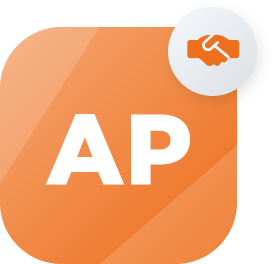 Accredited Partner
Accredited Partner