How do I enter a supplier refund in Reckon Accounts Desktop and Hosted?

Jason Hollis
Reckon Alumni Posts: 415 Former Reckon Staff Member 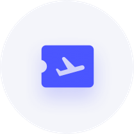
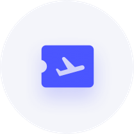
This question was raised at a community event recently, so I thought it was worth including this knowledge base article from 2002.
The accountant who raised this question advised that it is an area her clients are continually getting wrong, and wanted to know the correct process they should be following.
Here is the KB article found at http://kb.reckon.com.au/issue_view.asp?ID=170
Question:
How do I enter in a refund from a supplier?
Solution:
When you return an item and you are refunded by your supplier, you need to reduce the amount of the expense you originally incurred, or, if an inventory item was involved, update your inventory account for the item(s) you returned. In addition, you need to record the refund you received, typically through a deposit to your bank account.
To enter a credit from a supplier:
1) From the Activities menu, choose Enter Bills. Select Credit, and enter the supplier and the amount of the refund.
2) Select an expense account or item and enter an amount. Use the same expense account or item from the bill you originally entered for this supplier. If this is an inventory item, enter the correct quantity and the amount.
3) Click OK.
To deposit the refund:
1) From the Activities menu, choose Make Deposits.
2) Enter the name of the supplier in the Received From column and enter the refund amount.
3) Enter Accounts Payable in the From Account column.
4) (Optional) Enter the cheque number and payment method
5) Click OK.
To clear the credit from your accounts payable account:
1) From the Activities menu, choose Pay Bills.
2) Select both the credit and deposit created for this supplier (shown as positive and negative entries).
3) Click OK.
The accountant who raised this question advised that it is an area her clients are continually getting wrong, and wanted to know the correct process they should be following.
Here is the KB article found at http://kb.reckon.com.au/issue_view.asp?ID=170
Question:
How do I enter in a refund from a supplier?
Solution:
When you return an item and you are refunded by your supplier, you need to reduce the amount of the expense you originally incurred, or, if an inventory item was involved, update your inventory account for the item(s) you returned. In addition, you need to record the refund you received, typically through a deposit to your bank account.
To enter a credit from a supplier:
1) From the Activities menu, choose Enter Bills. Select Credit, and enter the supplier and the amount of the refund.
2) Select an expense account or item and enter an amount. Use the same expense account or item from the bill you originally entered for this supplier. If this is an inventory item, enter the correct quantity and the amount.
3) Click OK.
To deposit the refund:
1) From the Activities menu, choose Make Deposits.
2) Enter the name of the supplier in the Received From column and enter the refund amount.
3) Enter Accounts Payable in the From Account column.
4) (Optional) Enter the cheque number and payment method
5) Click OK.
To clear the credit from your accounts payable account:
1) From the Activities menu, choose Pay Bills.
2) Select both the credit and deposit created for this supplier (shown as positive and negative entries).
3) Click OK.
4
Comments
-
Is it the way when the bill is not paid? I was doing a refund of a paid bill and followed until "To clear the credit from your accounts payable account". I cannot do this part as I cannot find any unpaid bills. So when I get a refund from a paid bill, I only need "To deposit the refund"?0
-
Hi I have recently come across this issue and was wondering if this refund process is still the same if the expense was entered as a cheque.
Thank you
0 -
Did you claim GST on the payment? If you did you can’t just enter it as a deposit. I would do a journal entry, but there are other ways too, depends on this question first
0 -
Hi, Kris when the cheque was entered yes there was GST.
0 -
So I would do a journal entry, if you don’t know how to do that call me 0415940843
however it will be like this
Let’s assume it was for materials and your bank is Westpac
Company - make journal entry
Materials. Cr 500.00. NCG. 50.00
Westpac. Dr 550.00
2 -
Thank you very much for your help.
0 -
You’re very welcome ..
0
