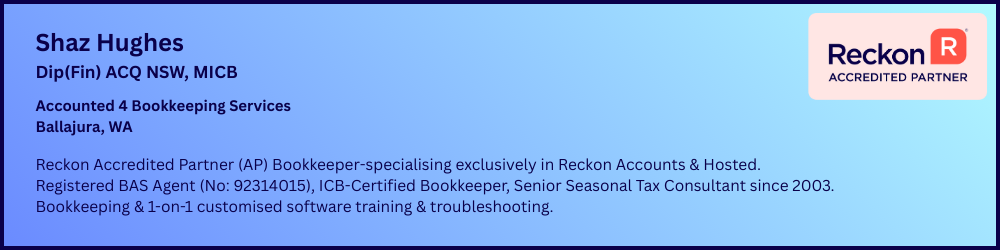Attempting to pay employees this morning and reckon hosted hanging every time I try and 'check all'
Attempting to pay employees this morning and reckon hosted hanging every time I try and 'check all' employees to pay after entering weekly times. Tried 3 times and Hosted sits there for more than 5 minutes saying "not responding". and ideas please people?
Answers
-
Have you tried logging in using a different browser
0 -
Hi Kris, yes, I always use Google Chrome. This failed 3 times, then I tried IE11 with exactly the same. I just tried Microsoft Edge, and same result unfortunately.
0 -
We also tried from the admin log in and a second user log in, same result.
0 -
I use Firefox , and I’m not saying it will change anything but just a suggestion
0 -
I had to download and install Firefox, but just tried it and it is doing the same thing....
0 -
That’s disappointing, give me a call if you’re still having trouble
0415940843
0 -
Thanks Kris, I have been on the phone with Reckon Tech Support for the last 2 hours and they have done many things. They have identified and Error in our company file that they think is causing the issue, and have escalated it to a higher team member to resolve (hopefully).
Thanks again for your responses today.
0 -
I’m glad you’re on the right track
0 -
The issue in the data file appears occur if the user is first making a change to the "Payment Date" before the "Check All" is clicked.
If the "Payment Date" and the "Pay Period Ends" date fields are left as they are and then the "Check All" button is clicked it does not crash.
If the "Payment Date" and the "Pay Period Ends" date fields are modified before the "Check All" button is clicked it results in a crash.
For any other community members that may be affected, below are steps what we have tested that is able to successfully create the pay run processing.
Method 1
If in the "Enter Payroll Information" screen
1. First tick all of the employees that you want to pay separately (or click the "Check All" button
2. Then changes the "Pay Period Ends" date to one that contains relevant time sheet data, leaving alone the "Payment Date"
3. Then click Continue button to the "Review and Create Payment" screen
4. Then click the Create Payment button
The method above can successfully create a pay run.
Method 2
If in the "Enter Payroll Information" screen
1. Change the "Pay Period Ends" date to one that contains relevant time sheet data, leaving alone the "Payment Date"
2. Then ticks all of the employees that you want to pay separately (or click the "Check All" button
3. Then click Continue button to the "Review and Create Payment" screen
4. Then click the Create Payment button
The method above can successfully create a pay run.
Method 3
If in the "Enter Payroll Information" screen
1. Change the "Payment Date" by clicking the 'calendar' icon but do not press the TAB key to move to the next form element or button
1. Then by clicking the 'calendar' icon for the "Pay Period Ends" field, change the date to one that contains relevant time sheet data,
2. Then ticks all of the employees that you want to pay separately (or click the "Check All" button
3. Then click Continue button to the "Review and Create Payment" screen
4. Then click the Create Payment button
The method above can successfully create a pay run.
Note: Any attempts further to change the "Payment Date" in the "Review and Create Payment" screen results in a program crash.
0 -
Interesting 🤔
I always have to change the payment date & have never had this happen as a result.
When I’ve experienced it, it’s always where there are a lot of employees in the Payroll window list.
0 -
For this specific file, this is what is being encountered and is not the usual behaviour of the program.
For the methods described may be useful for someone who encounters a similar problem and it can keep them going until either a solution is found, or the underlying contributing factor determined.
1 -
Note that for this specific file the number of employees being processed is less than 20 employees.
0