When I click on "Preview ABA File" it shows the same file (from last month transaction) regardless w
Options
Faddy
Member Posts: 7 ✭
When I click on "Preview ABA File" it shows the same file (from last month transaction) regardless whoever logs in.
Any help is appreciated
I checked the permission no issue.
When the same user uses another computer it works fine.
Any help is appreciated
I checked the permission no issue.
When the same user uses another computer it works fine.
0
Comments
-
Hi Faddy,
Is this a new occurrence? ie. you've been able to perform this function previously?
Which version of Reckon Accounts are you using?ℹ️ Stay up to date with important news & announcements for your Reckon software! Click HERE for more info.
0 -
Reckon Accountants 2017
Yes it was.
But on this computer specially, who ever logs in on PC or on Reckon software it is displaying same ABA file.0 -
Hello Faddy,
This behaviour is likely when the Reckon Accounts application does not have sufficient permission to view the current ABA file from the temporary location it is written to.
When blocked it has difficulty finding the correct ABA file and will show either a previously created ABA file or a file with no data at all.
See this article for a number of steps you can take to rectify it.
Hope this helps.
regards,
John
0 -
Thanks John,
We tried these options already.
However, I'll give another go and hope that fix the issue.
Cheers0 -
Great to hear Faddy.
regards,
John.0
Categories
- All Categories
- 6.4K Accounts Hosted
- 10 📢 Reckon Accounts Hosted - Announcements
- 5.9K Reckon Accounts (Desktop)
- 3 📢 Reckon Accounts Desktop - Announcements
- 1.3K Reckon Payroll 🚀
- 21 📢 Reckon Payroll - Announcements
- 21 Reckon Payroll Help Videos 🎥
- 21 Reckon Mate App
- 3K Reckon One
- 7 📢 Reckon One - Announcements
- 10 Reckon Invoices App
- 14 Reckon Insights
- 107 Reckon API
- 822 Payroll Premier
- 307 Point of Sale
- 1.9K Personal Plus and Home & Business
- 62 About Reckon Community

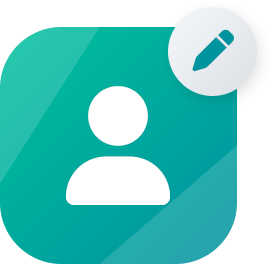 Community Manager
Community Manager
